Export Data
Click the Export button to open the Export Menu.
Follow these steps to export your map's data:
- In the Export Menu, click Export Data.
- Select the dataset in the dropdown menu, or select All to export all data on your map.
- Select either CSV or GeoJSON format.
- Select whether to include filtered data or original data.
- Click Export to complete the generate the file.
Note: You may only export as GeoJSON if your map has a geometry column.
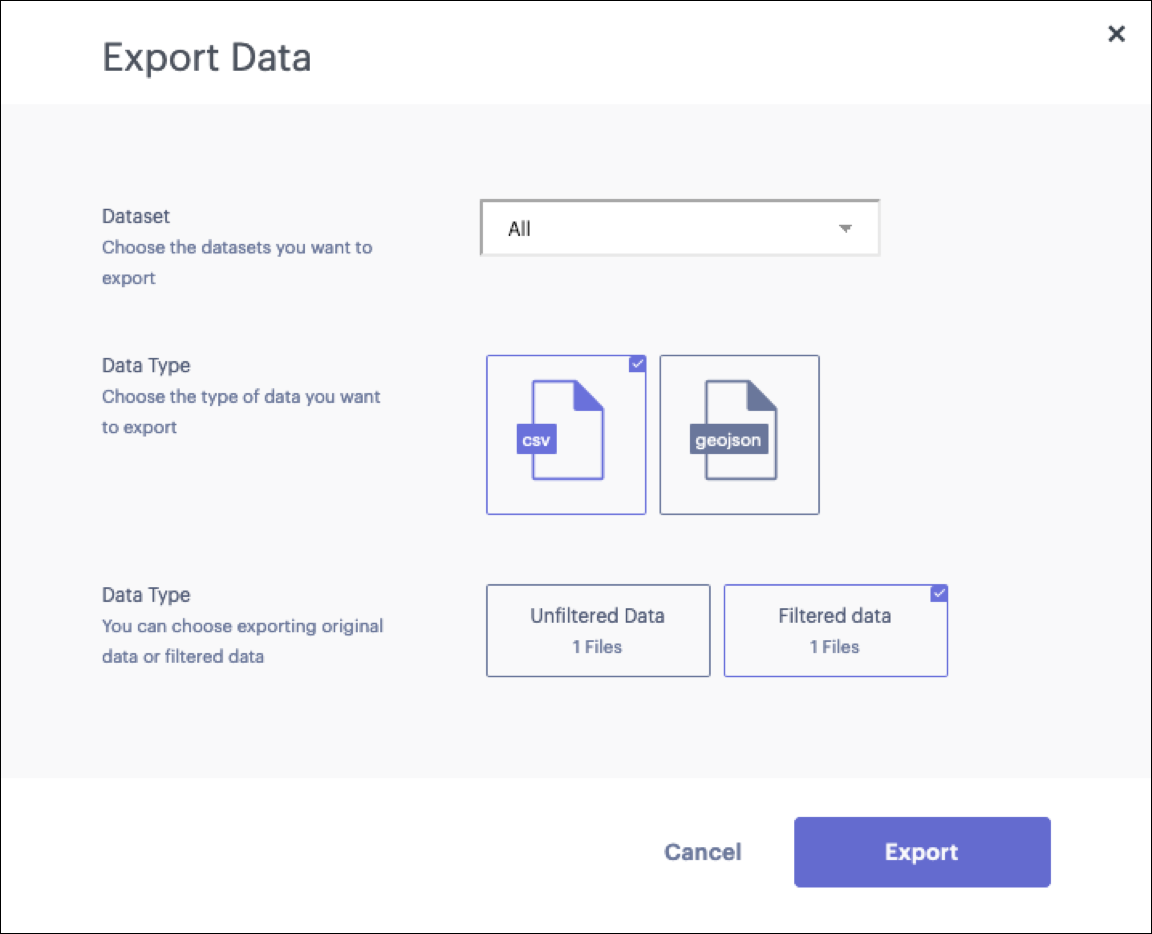
The Export Data window.
Updated almost 2 years ago
