Teams
In Studio, all Enterprise accounts of an organization are grouped into a team.
Users of a team can share selected maps and datasets with other members of their organization.
Share a Map
You can share your map:
Share a Map through Dashboard
Follow these steps to share a map through the dashboard:
1. Navigate to the Maps tab.
2. Select any number of maps, then click the Share button.
All shared maps will appear under your organization in the Maps tab.
Share a Map in Studio
Follow these steps to share a map while in the Studio web application:
1. Click the Share button on the left sidebar.
After clicking on the Share button, the Share Project window will appear.
Note: The publish map feature allows you to share a snapshot of your project to anyone with a link, even to people outside your organization.
2. In the Map Access section, use the dropdown to the organization to share to.
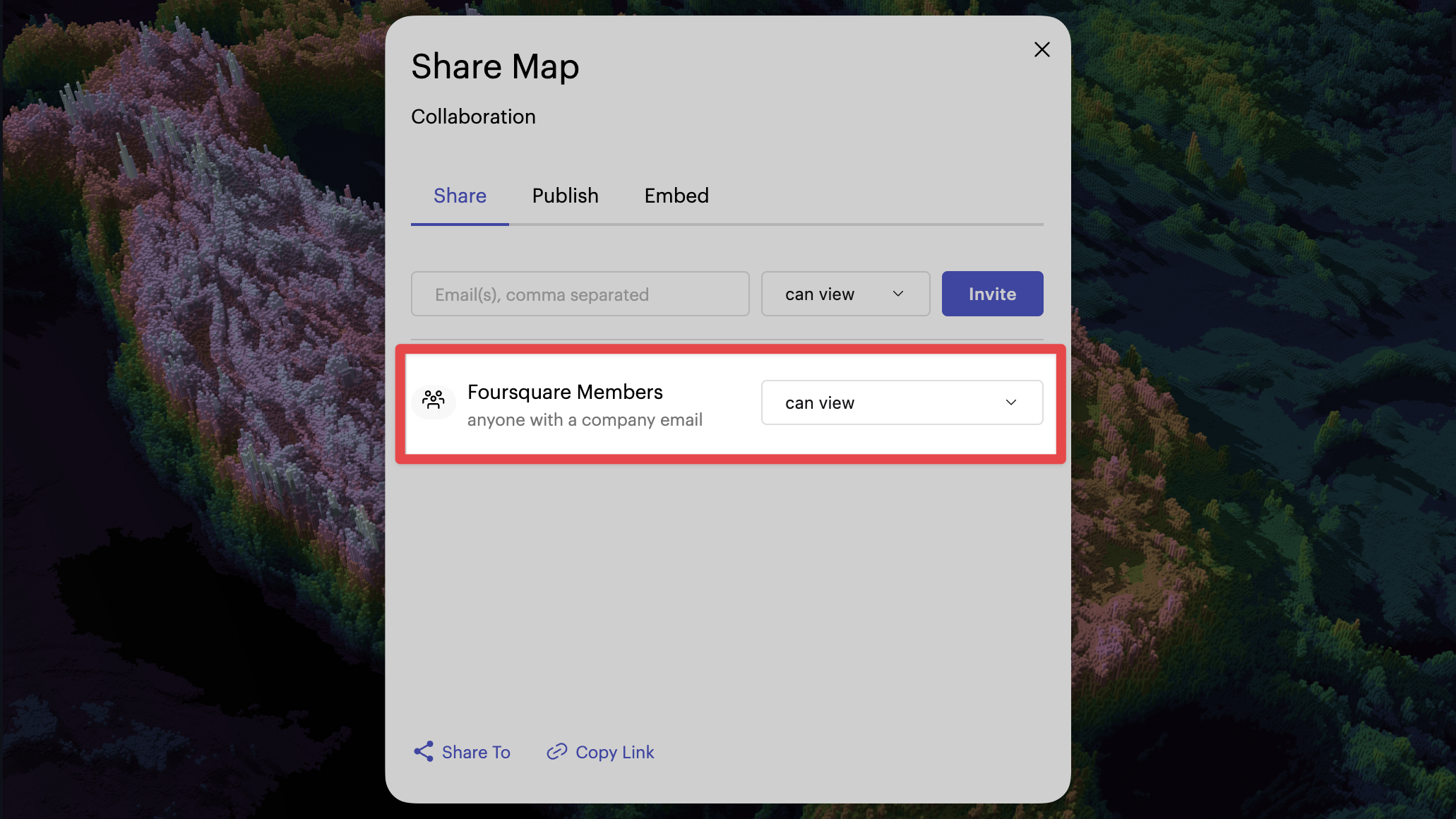
A shared map in Studio.
You can use the generated link to send the map to your team member. Also, your map will appear under your organization in the Maps tab on the dashboard.
If at any time you want to privatize your map, use the dropdown to select Private Map.
Share a Dataset
Follow these steps to share a dataset:
1. Navigate to the Data tab in the dashboard.
2. Select any number of datasets, then click Share.
All shared datasets will appear under your organization in the Data tab on the dashboard, as well as in Studio's Add Data to Map window under your organization's tab.
Use Shared Datasets
You can use shared datasets through:
Use Shared Dataset from Dashboard
Follow these steps to use a shared dataset through the dashboard:
1. Navigate to the Data tab on the dashboard.
2. Select any number of datasets, then click Create Map to create a new map with the chosen datasets.
Use Shared Dataset in Studio
1. Click the Add Data button to open up the Add Data to Map window.
2. Navigate to your organization's tab to view available datasets.
3. Select any number of datasets, then click Add Data to bring the dataset to your current map.
You may now use the shared dataset in your visualization.
Sharing vs Publishing Maps
On the Studio platform, sharing a map is different from publishing a map.
When you share a map, only users within your organization can view the map, and any changes you make to the map are visible by members of your organization.
When you publish a map, anyone with a link (and optional password) can view the map. A published map is a static snapshot of the map at the time of publication, which does not update as you make changes.
Updated almost 2 years ago

 Enterprise feature, contact us to learn more.
Enterprise feature, contact us to learn more.