Collaborative Sharing
Studio allows users to collaborate on maps, allowing others to either view (and create a copy) or edit the map directly.
Currently, Studio collaboration works in a lock-step system, allowing members with permissions to work together on a single map rather than juggle several copies of the project.
When editors join the map, you can see their icons on the top of the screen.
This initial version of collaboration is useful for teams that want to hand off responsibilities of map creation. For instance, if one user plots the data on a map, and another user optimizes the visual presentation, they can now easily hand off the project at each milestone.
Note: This feature is currently undergoing rapid development. While using collaboration on critical projects, we recommend creating copies frequently.
How to Share
To enable collaboration, click the Share button on the bottom left sidebar. Along with your organization, you can set roles for individual users by entering their emails in the provided field. Upon validation, select an available role from the dropdown:
| Role | Description |
|---|---|
| Not Shared | The map cannot be accessed by the selected roles. |
| Can View | The map can be viewed by the selected roles. Users that can view the map and have access to the datasets may also create a copy, essentially "forking" the map. |
| Can Edit | The map can be edited by the selected roles. Users that can edit the map have full access to change the map's configuration and settings. |
Upon closing the map, any user with share permissions can now find the map in their Workspace, under the Shared with You tab. Organization members can find it in the organization's section.
No further steps are required. Whenever a map is closed, it can be easily accessed and edited by any member of your team.
Multi-User Collaboration
If another user opens your map from the workspace while you are editing the map, Studio locks your map and opens an interface to ensure a proper handoff.
The handoff workflow is as follows:
- User B opens User A’s map and clicks Request Access
- User A clicks Accept when they are ready to hand off the map.
- User B refreshed the map with full editing controls.
When ready to hand off, they can either close the map (allowing any member of the organization to edit it) or transfer editor privileges via the process described above.
Ongoing Development
Collaboration is undergoing rapid development. In the future, we aim to support real-time collaboration, allowing your team to develop geospatial projects simultaneously.
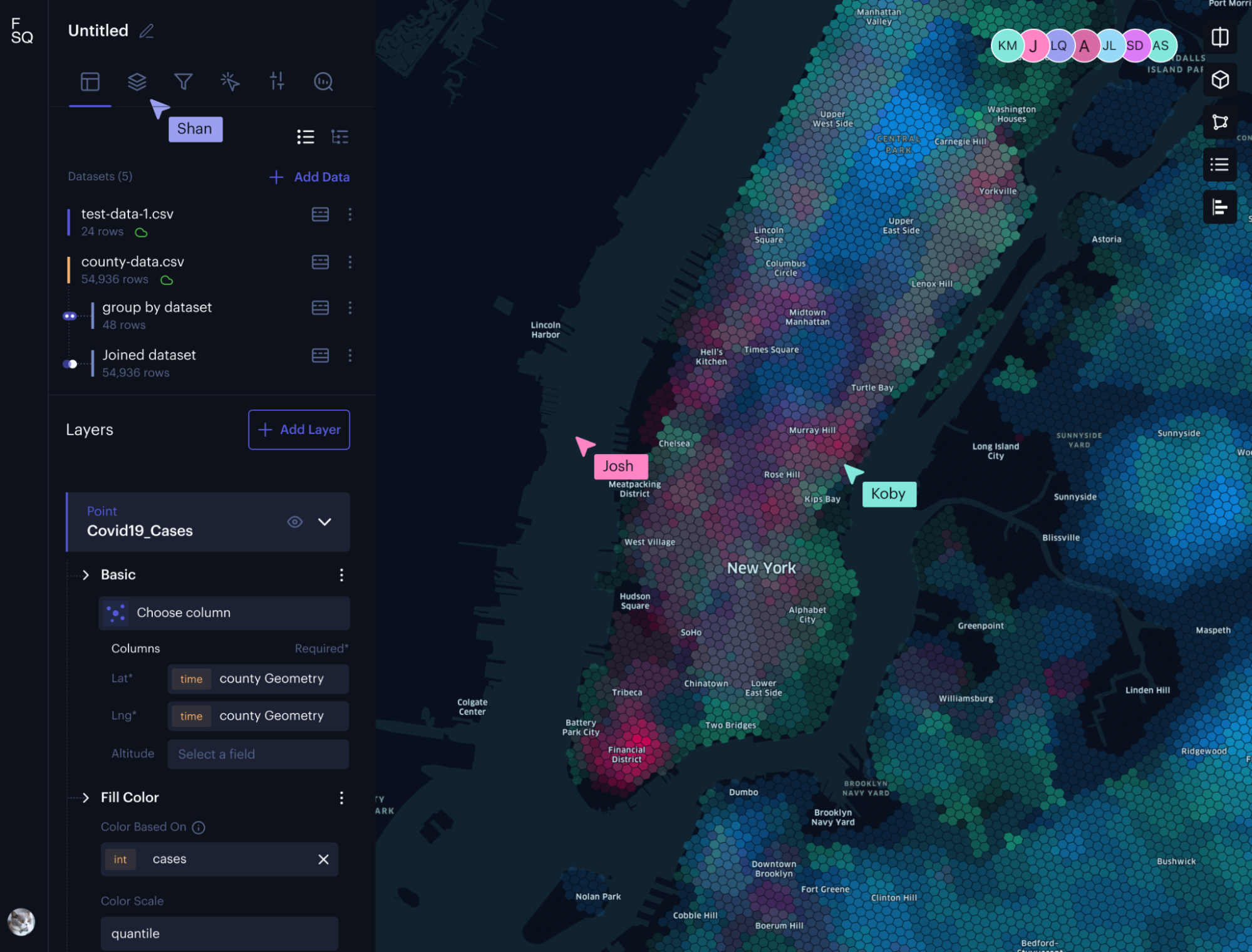
A mockup of live collaboration in Studio.
Future features:
| Feature | Description |
|---|---|
| Assign Privileges | Add collaborators and specify their privileges. Current roles include Editor and Viewer; other roles are currently under development. |
| Shared View | Other users will be able to see a live view of the map while it is being edited. |
| Simultaneous Editing | Users will be able to edit the map together. Cursors of other users will be visible. |
Updated about 2 years ago


