Add 3D Tiles

Studio supports the rendering of 3D tile meshes, providing photorealistic renderings of hundreds of cities across the globe. These 3D meshes are built on glTF (and other 3D data types), and are optimized for streaming, analytics, and time-dynamic simulations.
Large-scale 3D data allows businesses to model and visualize their operations in a realistic setting that mirrors the real world.
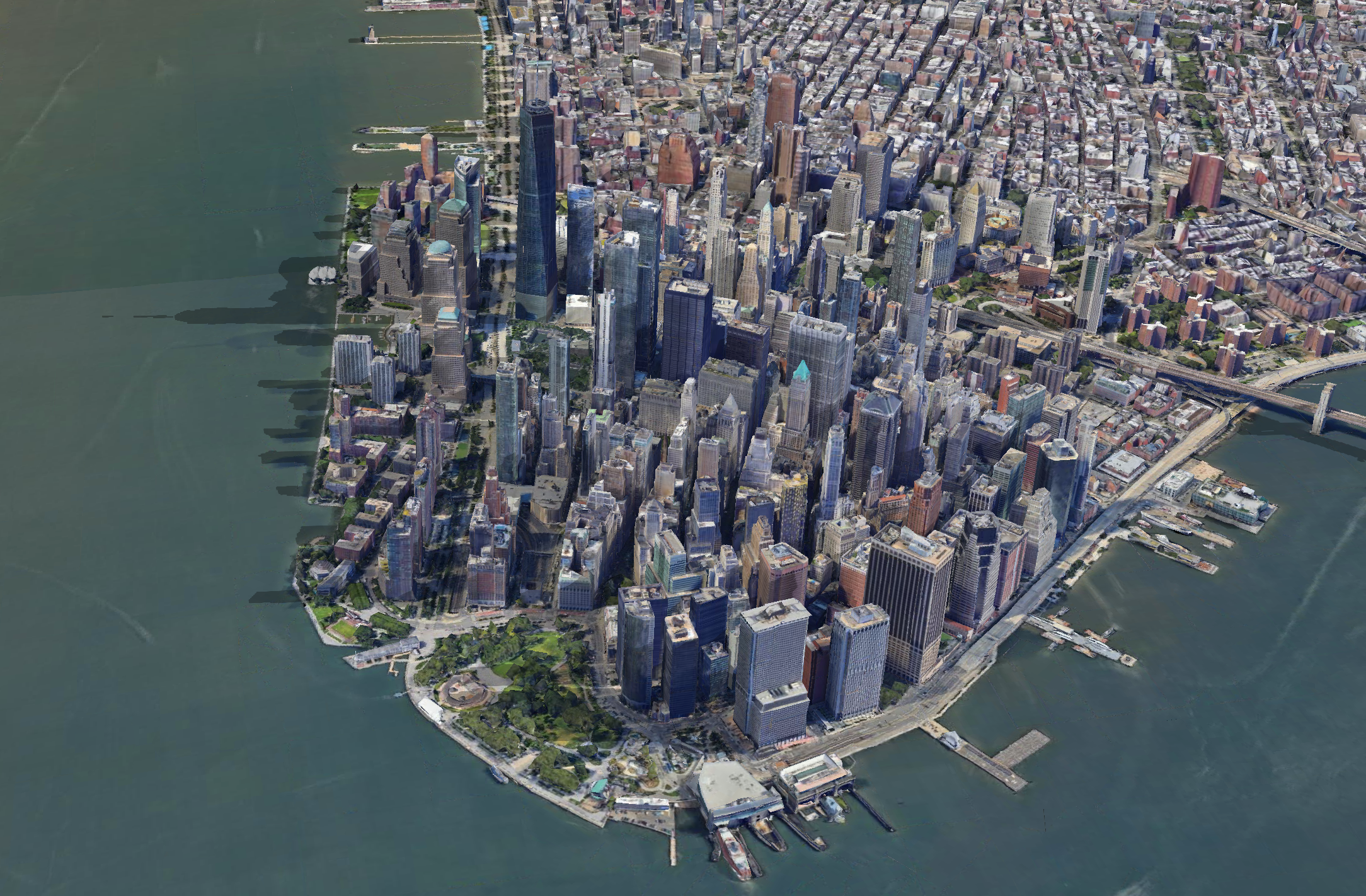
Manhattan visualized with Google 3D Tiles.
Add Google 3D Tiles
Studio offers support for rendering Google's photorealistic 3D tiles, which are currently available free of charge via the Google Map Tiles API.
Google Cloud project required!
No account? See Google's guide to set up a Google Cloud project
1. Retrieve the Google 3D Tiles URL
At the time of publication, the Google 3D Tile URL is:
https://tile.googleapis.com/v1/3dtiles/root.json
Do not include the key?= part of the URL.
While this URL is unlikely to change, refer to Google's documentation for the most up-to-date information.
2. Retrieve your Google Map Tiles API Key
The API key is available in your Google Cloud console.
In the API Keys section, find your Map Tiles API key. Click SHOW KEY to reveal your API key.
.](https://files.readme.io/40cab39-google-key-retrieve.png)
Retrieving the Map Tiles API key from the Google Cloud Console.
3. In Studio, add 3D Tiles to your map
Add a new tiled dataset to your map. Click + Add Data, navigate to the Tilesets tab, then select 3D Tile.
Complete the form with the following information:
| Field | Description |
|---|---|
| Name | A name for the 3D tiles. |
| Tileset URL | The URL retrieved from step 1. (For most, https://tile.googleapis.com/v1/3dtiles/root.json) |
| Access token | The Google Map Tiles API key retrieved from step 2. |
Once filled, a preview of the response from Google's API will appear in the right window.
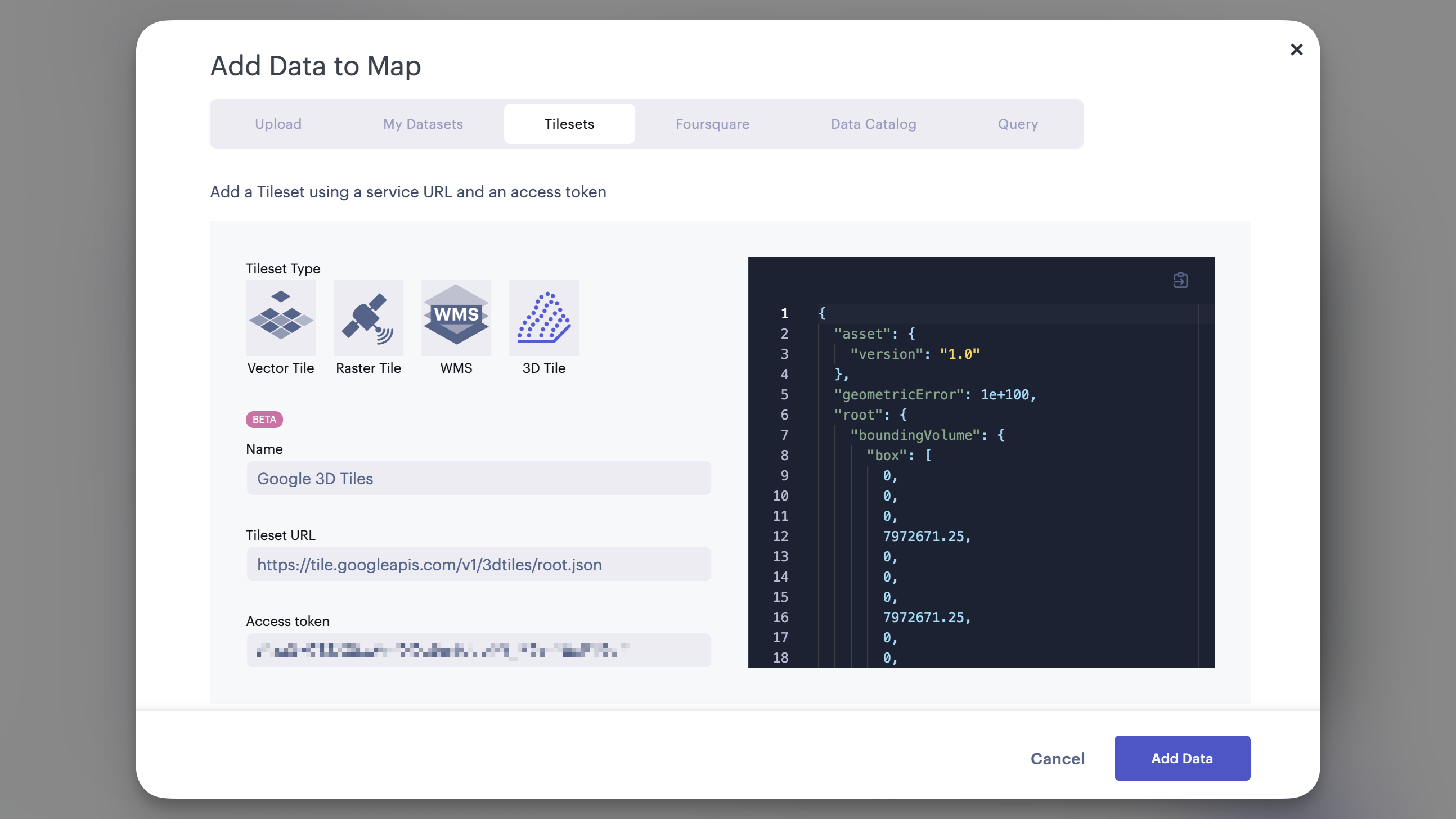
3D tile form correctly filled.
Click Add Data to add the 3D layer. If data does not immediately begin populating, click Add Layer and select 3D Tile for the layer type.
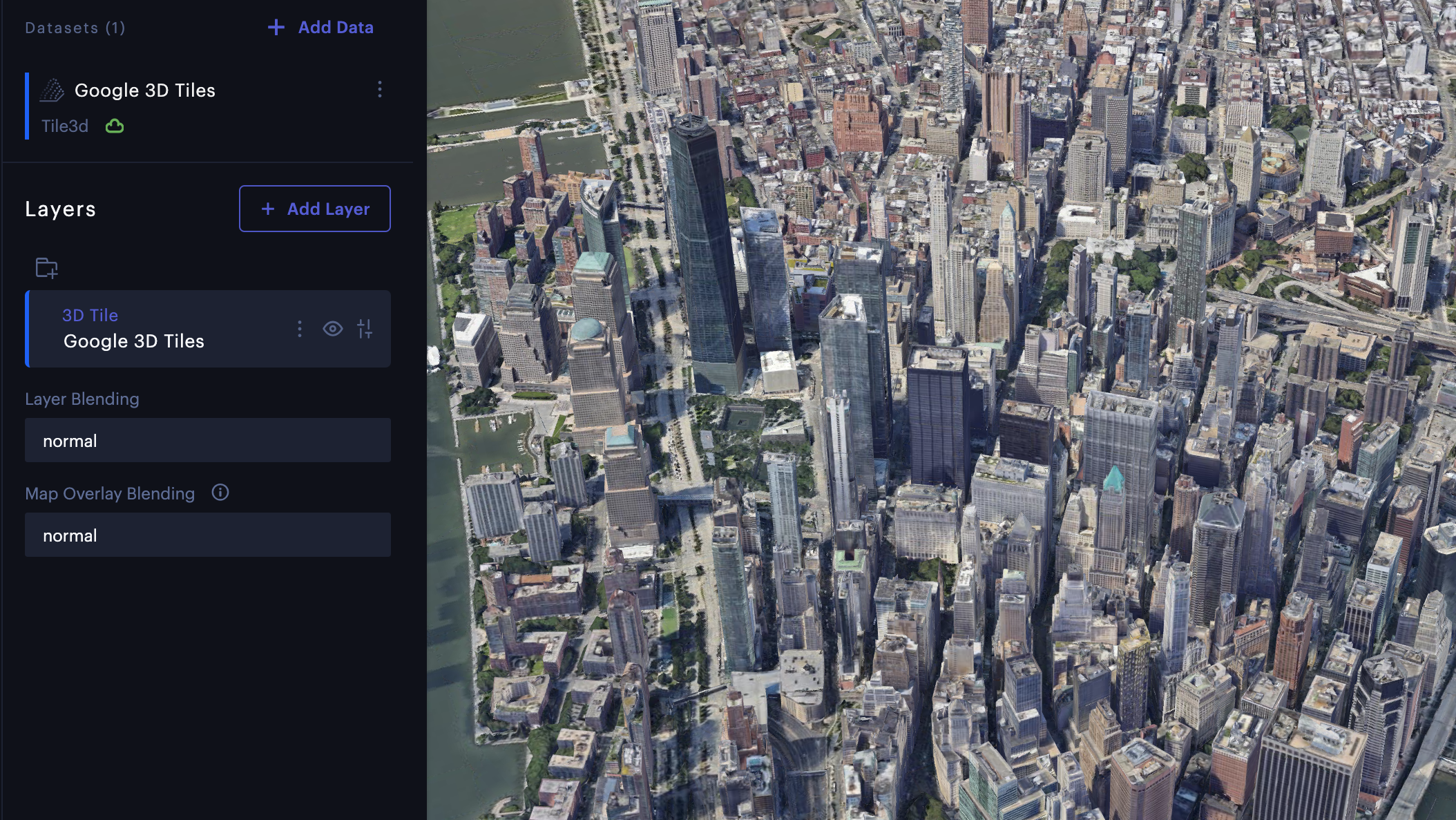
Google 3D Tiles successfully loaded into Studio.
Other 3D Tile Providers
Studio will offer support for other 3D Tile providers as they become available. Guidance for all supported platforms will be added to this page.
For additional inquiries, reach out in our Community Slack channel.
Updated almost 2 years ago
