kepler.gl
kepler.gl is a revolutionary open source geospatial application for client side visualization and exploration.
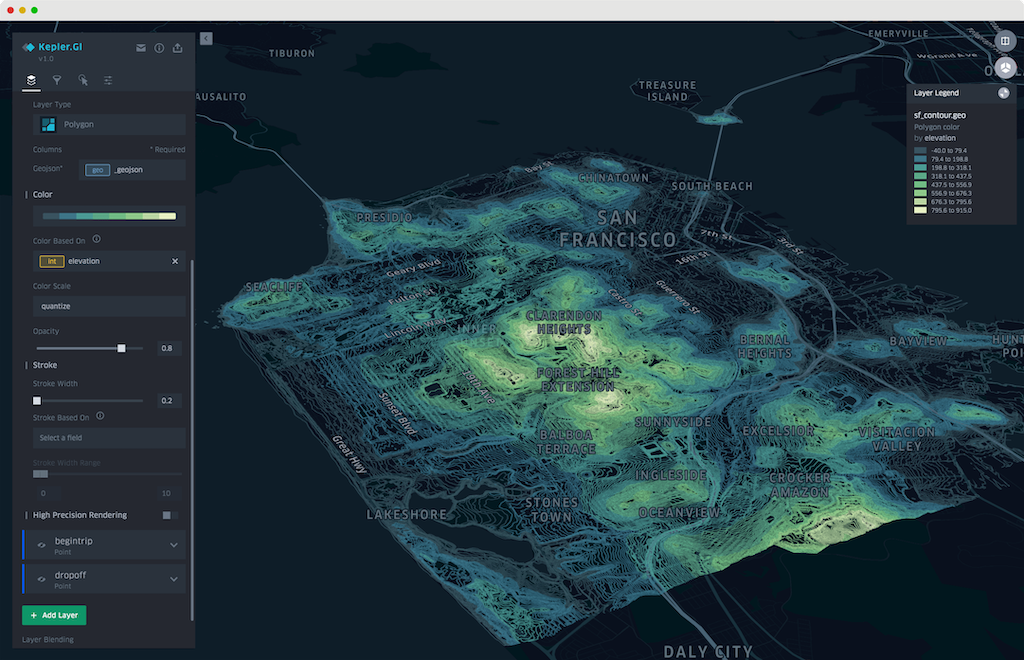
kepler.gl
kepler.gl is part of the Studio open core technology stack and offers a subset of the features of Studio.
kepler.gl was originally developed at Uber but is today a Linux Foundation project that is developed and maintained by the open source community.
Studio provides technical leadership and is the primary contributor to kepler.gl, so it is natural for the Studio Platform to offer strong integration with kepler.gl.
Save kepler.gl Maps to Studio
kepler.gl offers integration to your Foursquare Studio cloud account.
Once you have created a map, follow these steps to save a map to Studio:
- Click the Cloud Storage button the top of kepler.gl's left hand sidebar. Then, click Save.
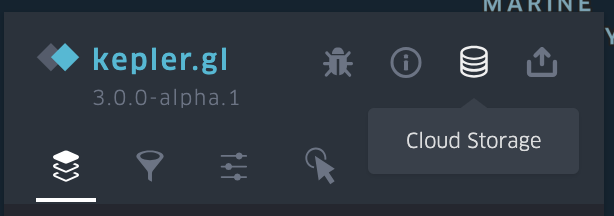
The cloud storage icon in the kepler.gl sidebar.
-
Select Foursquare and log in.
-
Once logged in, provide a name for the map, and optionally, a description. Click Save to upload the map to your Studio account.
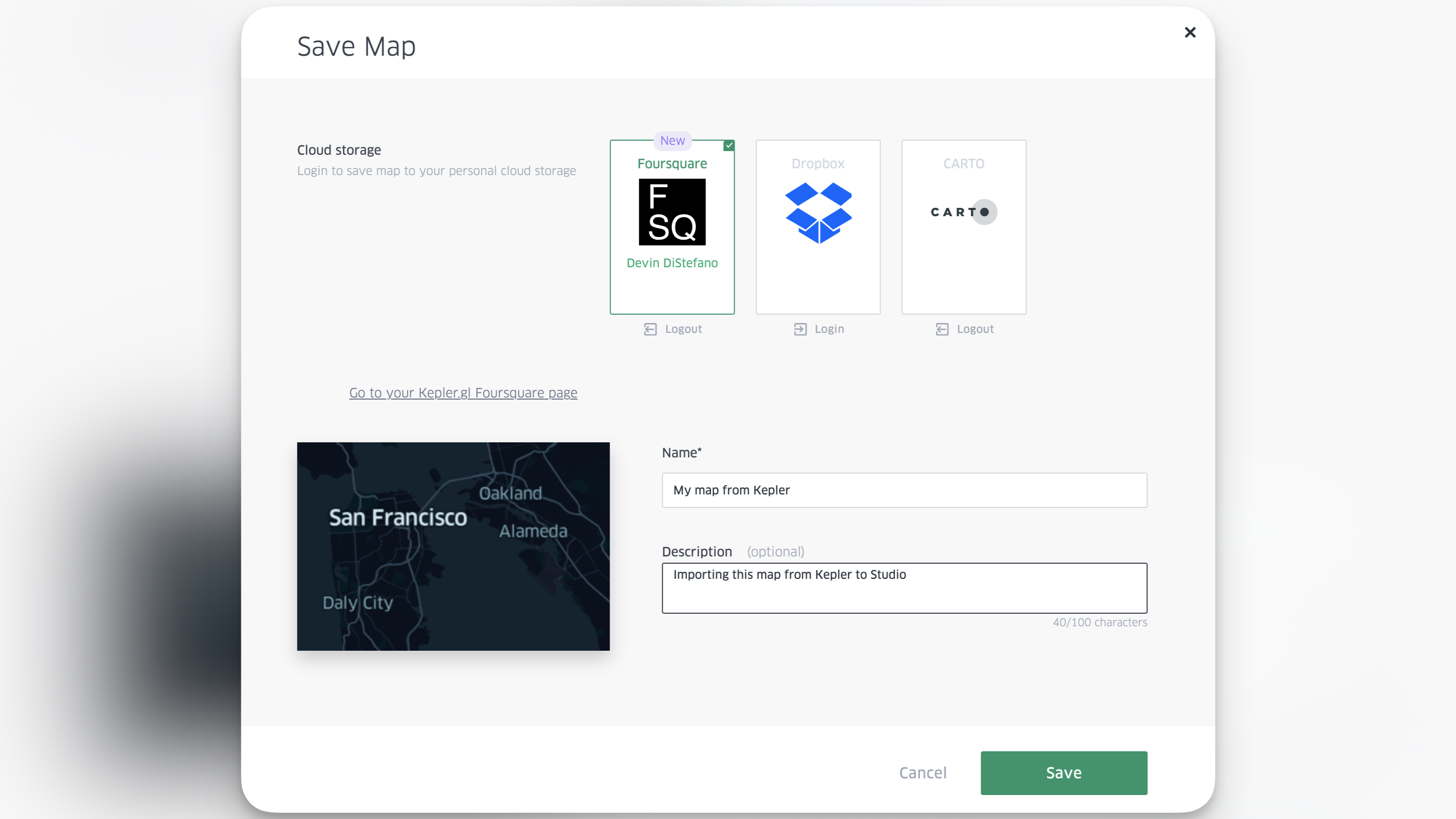
The Foursquare cloud storage option in kepler.gl
Once your dataset is saved to Studio, it can be loaded any time in the Foursquare Studio via the Load from Storage tab in the Add Data window. This tab only shows maps saved from kepler.gl.
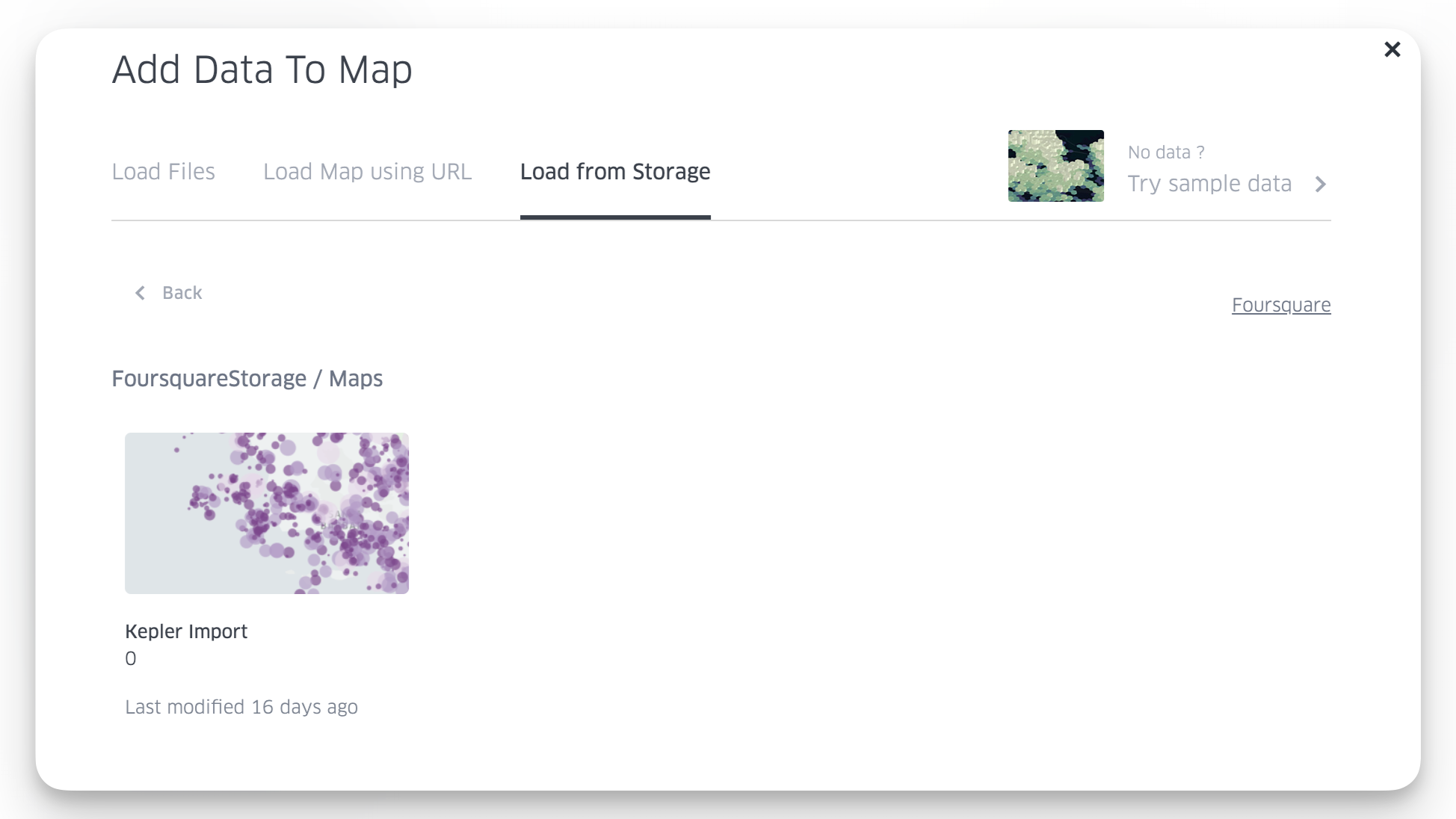
The load from storage tab shows maps saved to your Studio account.
Manually Import kepler.gl Maps
Alternatively, you can manually import your existing kepler.gl maps into Studio using the Import Map button in the Studio home page.
To export a map that you are currently working on in kepler.gl, click the Export Map button.

kepler.gl export menu
Clicking Export Map opens the kepler.gl Export Map dialog, where you can inspect the generated JSON map configuration.
Make sure to select the ”JSON” format selector and then click the “Export” button.
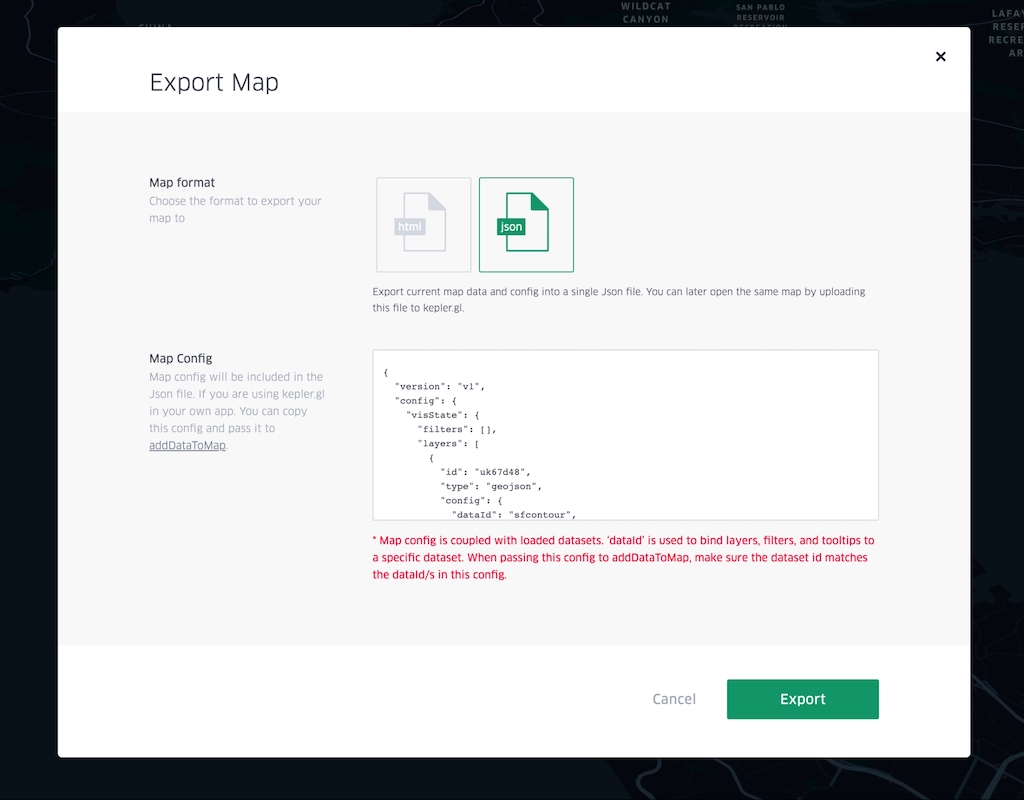
kepler.gl export map dialog
The browser will save the map in your downloads folder. You can now move this map to its target location in your filesystem (if desired), and you can now import it into Studio.
Updated about 2 years ago
