Kinetica
The Kinetica connector allows for connection to Kinetica clusters.
For more information about using data connectors to pull data into Studio, please refer to the data connector guide.
Configuring a Kinetica Connector
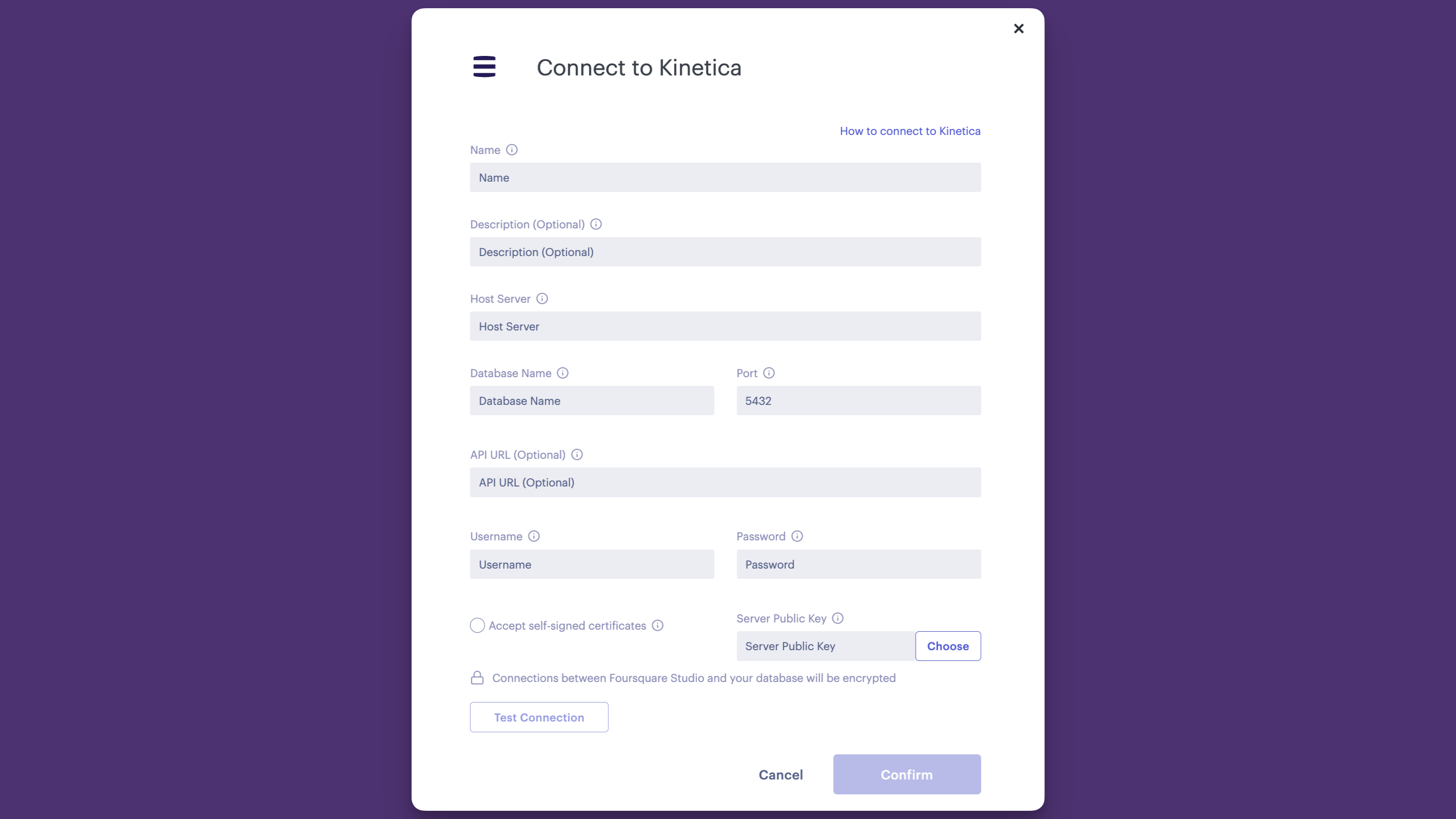
Kinetica Connector Form
| Field | Description |
|---|---|
| Name | An arbitrary name for your data connector. |
| Description | (Optional) An arbitrary description for your data connector. |
| Host Server | The server host name/address for your Kinetica cluster. You can retrieve the host server name/address from your hosting provider. |
| Port | The port on which your database is listening for requests. You can retrieve the port from your hosting provider. (The default Kinetica port is 5432.) |
| Database name | The name of the Kinetica database to connect to. |
| API URL | (Optional) API Url of the gpudb server used for WMS, VTS, and GPUdb requests. |
| User name | The login name for the Kinetica user. |
| Password | The password for the Kinetica user. |
| Accept self-signed certificate | Enable to force acceptance of a self-signed SSL certificate. (Not recommended for secure connections.) |
| Server Public Key | Kinetica server public key/certificate for SSL connection. |
With the exception of the Description and API Url (which is only necessary if utilizing a gpudb server), all fields are required.
Use the Test Connection button to test the connection after all required fields have been filled.
Click on the Confirm button to create a new Kinetica connector.
Self-Signed SSL Certificates
Studio allows for connecting to Kinetica clusters that are using a self-signed certificate for SSL encryption. This option provides additional convenience if the SSL certificate for your Kinetica instance is not CA signed.
Enable the Accept self-signed certificate option to accept a self-signed certificate in lieu of providing Studio a public certificate/key.
Caution: We recommend that you do not rely on using self-signed certificates for connections to confidential data.
Updated over 1 year ago


 Enterprise feature. Contact us to learn more.
Enterprise feature. Contact us to learn more.