Arc Layer
The Arc Layer draws a 3D arc between a set of points. Arc layers don’t show routes between points, instead showing the distance between the two points. The tallest arc represents the greatest distance.
Arcs are useful for "detangling" origin-destination paths, often serving as a more clear alternative from the Line Layer for datasets with many paths.
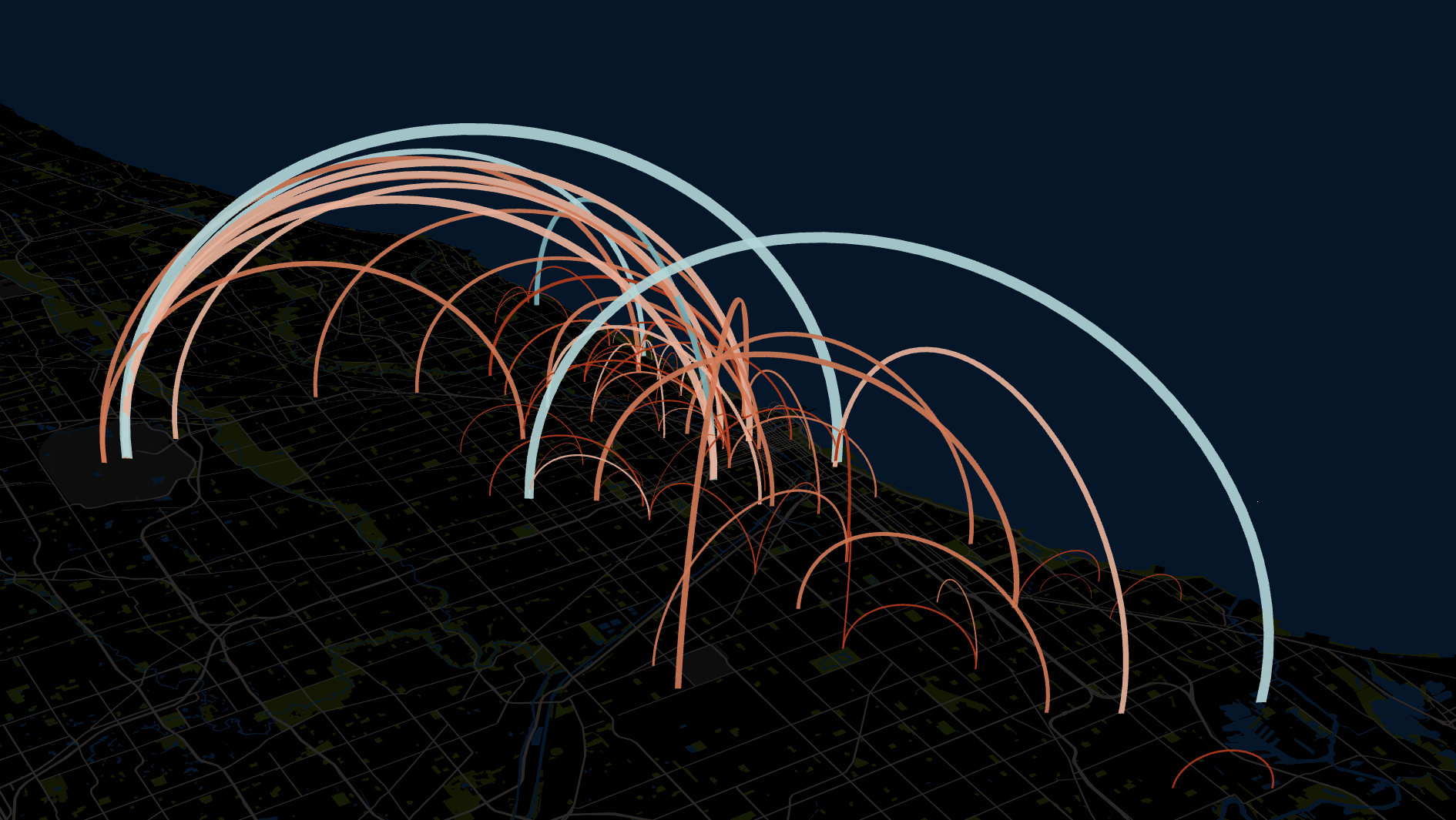
An example of the Arc Layer.
Settings
The following section provides help for every setting in Arc Layer.
Basic
Contains basic settings required for Arc Layer configuration.
You can draw arcs in two ways -- creating an arc from a set of source and destination points, or from a set of points and their neighbors.
| Setting | Description |
|---|---|
| Layer Type | Must be Point to display the arc layer. |
| Dataset | Required. The dataset to use for the arc layer. |
| Columns | Required. The columns to use for the arc layer. |
| Columns: Points | Provide a pair of source/target latitude and longitudes columns, or Hex/H3 ID columns. |
| Columns: Point and Neighbors | Provide a latitude and longitude column for a point, then a geo column containing one or more neighbors. |
Color
Color settings for the arc.
| Setting | Description |
|---|---|
| Color Based On | The field to base the arc color on. |
| Color Scale | The color scale and palette for the arc color. |
| Opacity | The opacity of the arc color. 100 = fully opaque, 0 = fully transparent. |
Stroke
Color settings for the stroke, or arc width.
| Setting | Description |
|---|---|
| Stroke Slider | The stroke width (or range of stroke width when a field is selected for "Stroke Based On"). |
| Stroke Based On | The field to base the stroke width on. |
| Stroke Scale | The scaling of the stroke width. Choose from linear, sqrt, or log. |
JSON Schema
For details on how to programmatically specify layer properties, refer to the Layer Configuration specification.
Updated almost 2 years ago
