Amazon Redshift
You can connect the Studio platform to your Amazon Redshift cluster using the Redshift data connector.
For more information on data connectors, refer to the data connector user guide.
Configuration
When adding an Amazon Redshift Data Connector, you are presented with a number of required fields. The Redshift data connector allows for making connections to a Redshift cluster using AWS temporary credentials. You will need to populate the following fields in order to create a connector to your Redshift cluster:
| Field | Description |
|---|---|
| Name | Arbitrary name of data connector |
| Description | Description of data connector |
| Access Key ID | The access key id of an IAM user with permissions to your Redshift cluster |
| Secret Access Key | The secret access key of an IAM user with access to your Redshift cluster (this is encrypted on our backend) |
| Cluster ID | The ID of your Redshift cluster |
| Database Name | The name of the database in your Redshift cluster you would like to connect to |
| Database User | The username of a database user associated with the database in your Redshift cluster |
| AWS Region | The region of your Redshift cluster |
| Workgroup | Optional. The serverless workgroup name. |
| Use Redshift Temp Cache | Indicates whether or not to leverage Redshift’s temporary cache for short-term caching of query results |
Note: the IAM user configured for the connector will need the following permissions/policies in order for the data connector to execute queries on the configured Redshift cluster:
- AmazonRedshiftDataFullAccess (this is an AWS managed policy)
- redshift:GetClusterCredentials permission
Find Access Key ID and Secret Access Key
To find your Access Key ID and Secret Access Key:
1. Go to AWS Amazon and log in to your AWS Management Console.
2. In the top right corner click on your profile name and from the drop down menu select My Security Credentials.
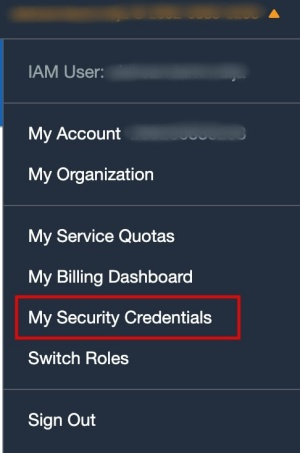
Security credentials location in the AWS Management Console.
3. Window AWS IAM credentials will be opened. If you don’t already have an access key created, click Create access key.
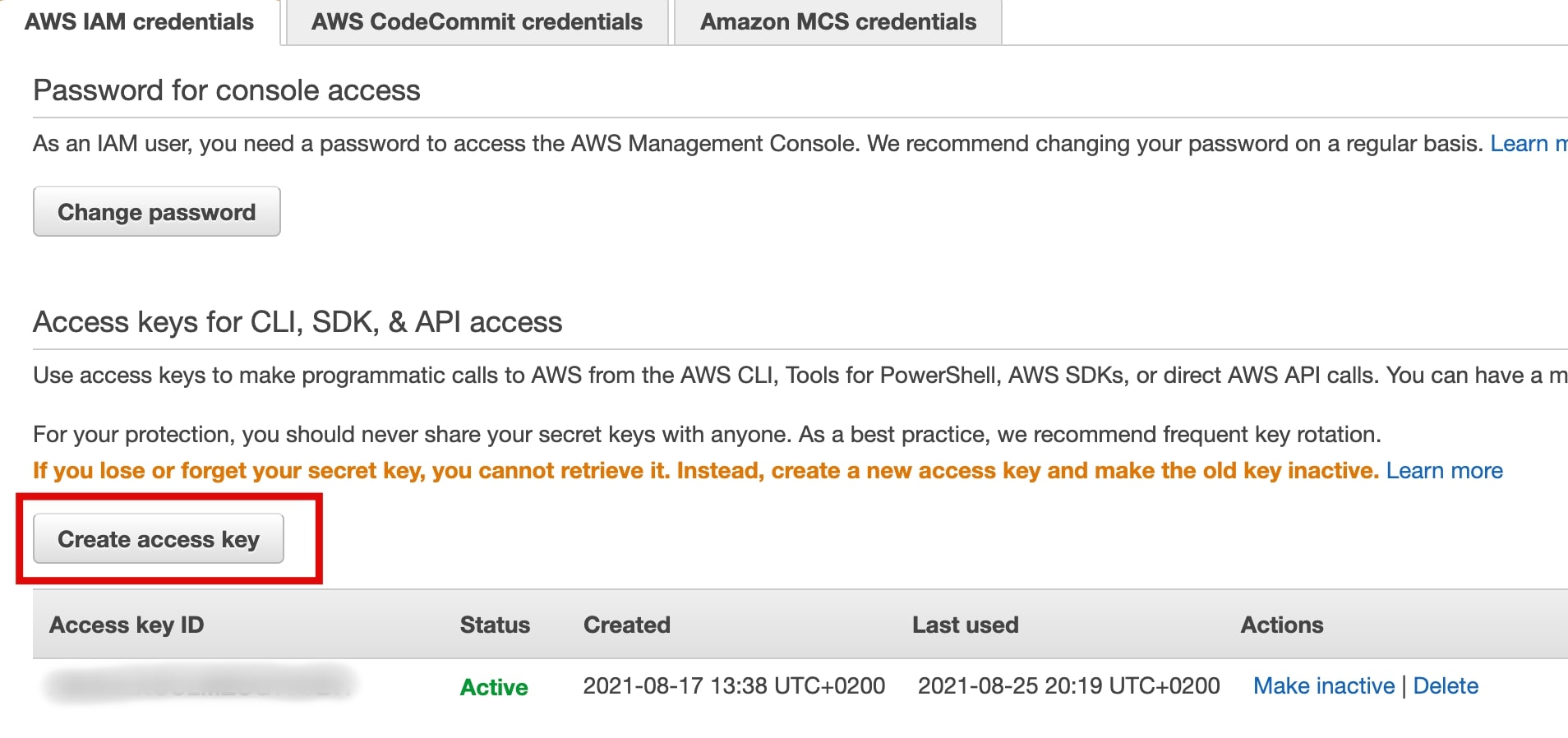
The creates access key button.
4. Copy the access key ID and secret access key values, pasting them to the appropriate fields in Amazon Redshift Connector form.
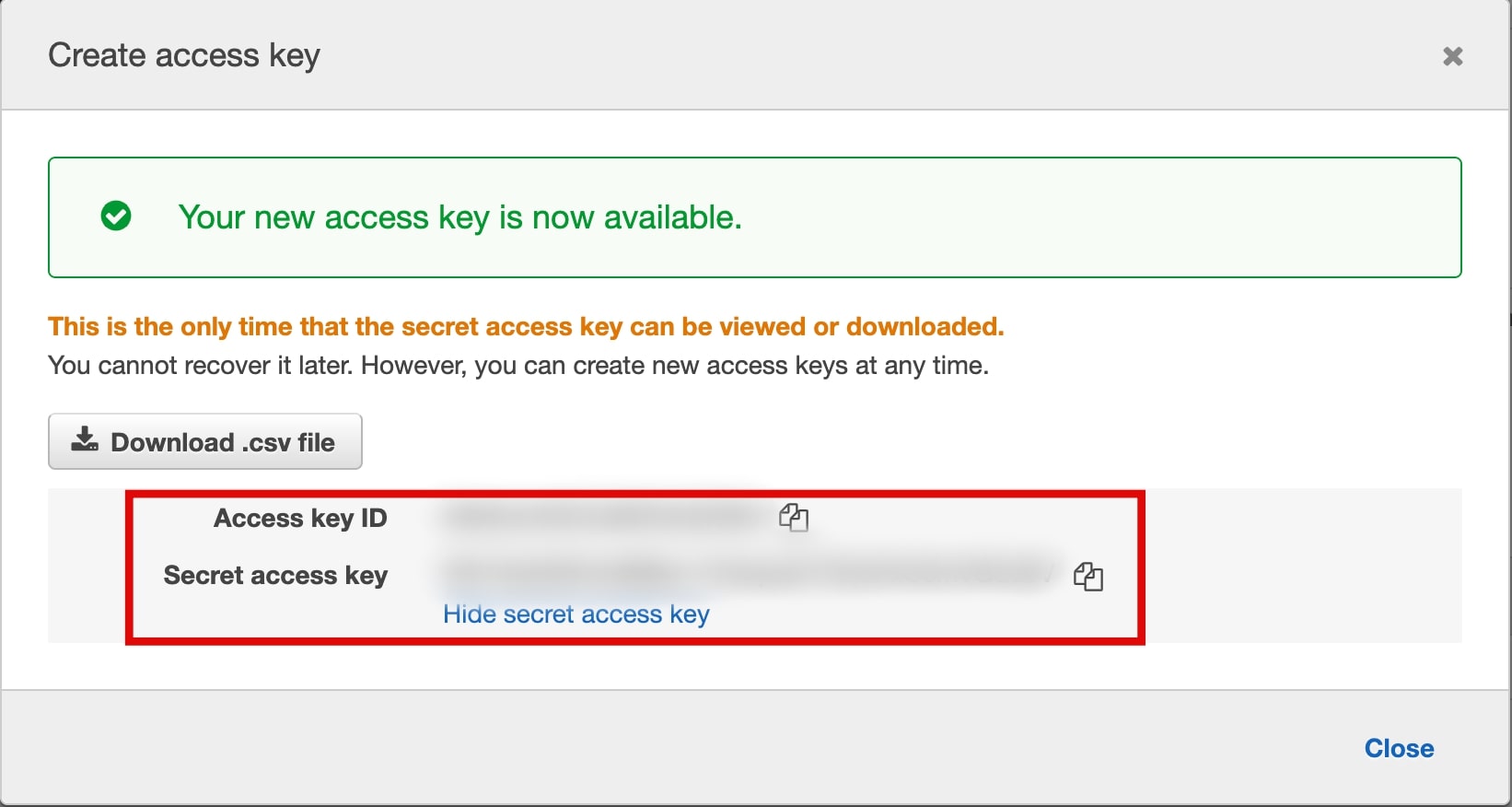
Access key ID and Secret access key window.
Find AWS Region
In the top right corner (near your profile name) click on the region drop down menu, then identify your AWS region. Your region will be marked.
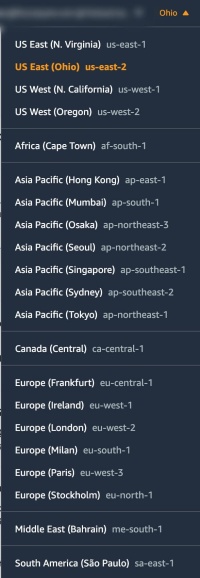
AWS region drop down.
Redshift Temporary Cache
The Redshift data connector can leverage Redshift’s built-in temporary query result cache to cache the results of any queries for up to 24 hours. This can help to improve performance when loading maps with datasets created from long-running queries against a Redshift cluster. This feature can be enabled/disabled from the Redshift data connector form. This data is not cached on the Studio Platform and is instead cached within your Redshift cluster.
Updated about 2 years ago

 Enterprise feature. Contact us to learn more.
Enterprise feature. Contact us to learn more.