Databricks
The Databricks connector allows connection to Databricks clusters and querying data stored in the Delta Lake format. This connector makes it possible to connect Studio to Databricks, enabling efficient data retrieval and querying.
For more information, refer to the data connector user guide.
Configuring Databricks Connector
When adding a Databricks Data Connector, use the form below to configure your connector.
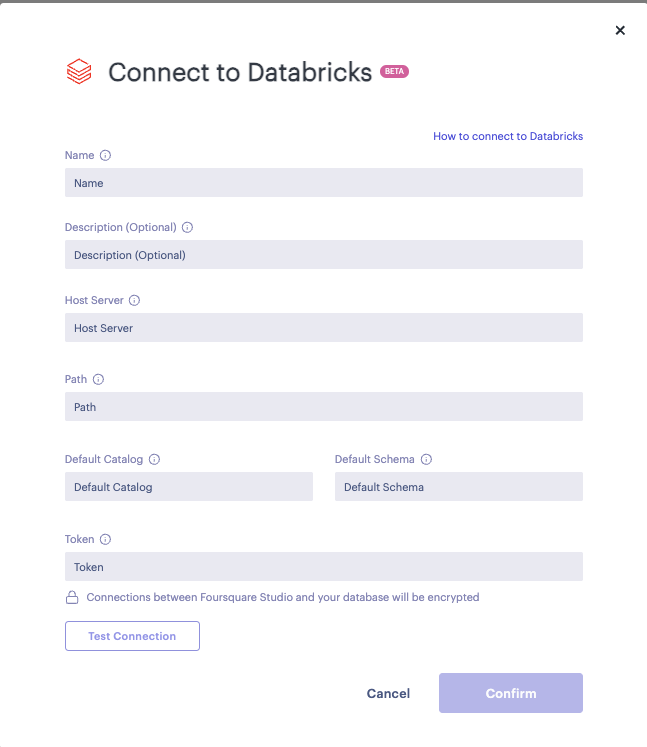
Databricks Connector Form
To create Databricks Connector, the following fields are required
- Name - Enter a name for your connector.
- Description (Optional) - Enter a description for your connector.
- Host Server - Server hostname for your Databricks cluster (can be found in Advanced Options).
- Path - HTTP path for your Databricks cluster (can be found in Advanced Options).
- Default Catalog - Default catalog for your Databricks cluster.
- Default Schema - Default schema for your Databricks catalog.
- Token - Token generated in Databricks User Settings.
With the exception of the option Description, all other fields are required.
Use the Test Connection button to test the connection after all required fields have been filled.
Click on the Confirm button to create a new Databricks connector.
Finding Host server and Path
To find your Server Hostname and HTTP Path:
- Login to your Databricks Management Console.
- In left sidebar click on Compute and select cluster you want to connect to.
- Scroll down to Advanced options and expand it.
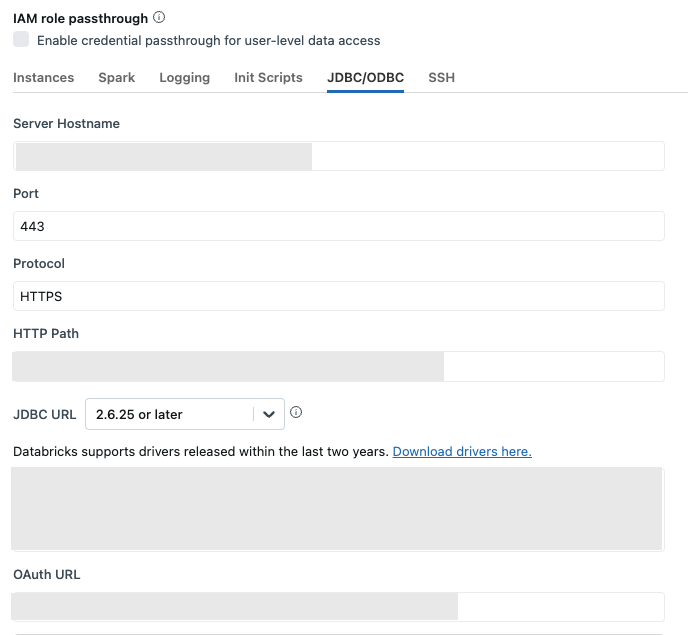
Databricks Advanced Settings
- Select JDBC/ODBC tab and copy values for Server Hostname and HTTP Path to required connector fields.
Generating Databricks token
To generate Token:
- Login to your Databricks Management Console.
- In top right corner click on username and choose User Settings.
- In left sidebar choose Developer option.
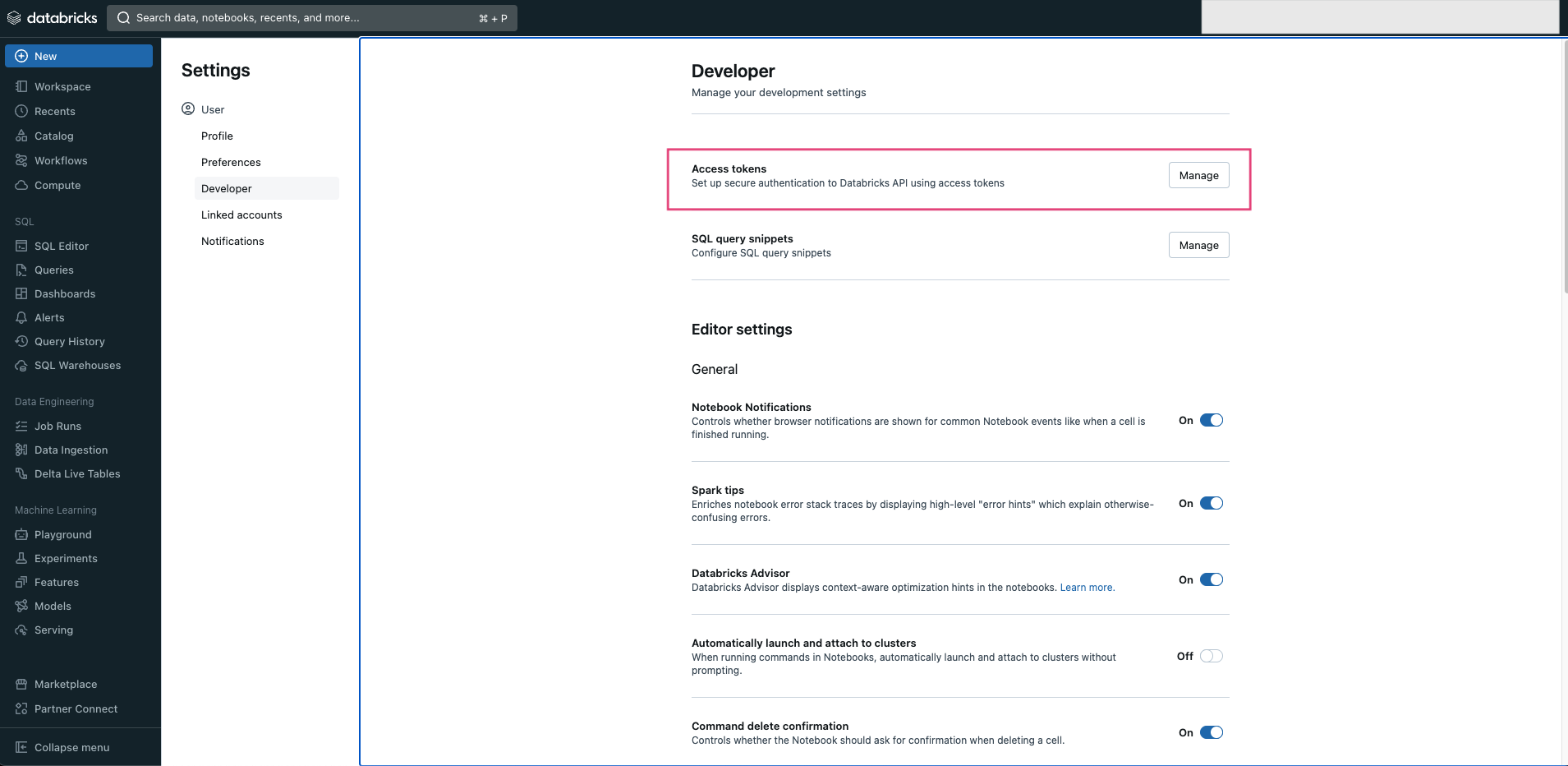
Databricks Developer Settings
- In Access tokens field click on Mange.
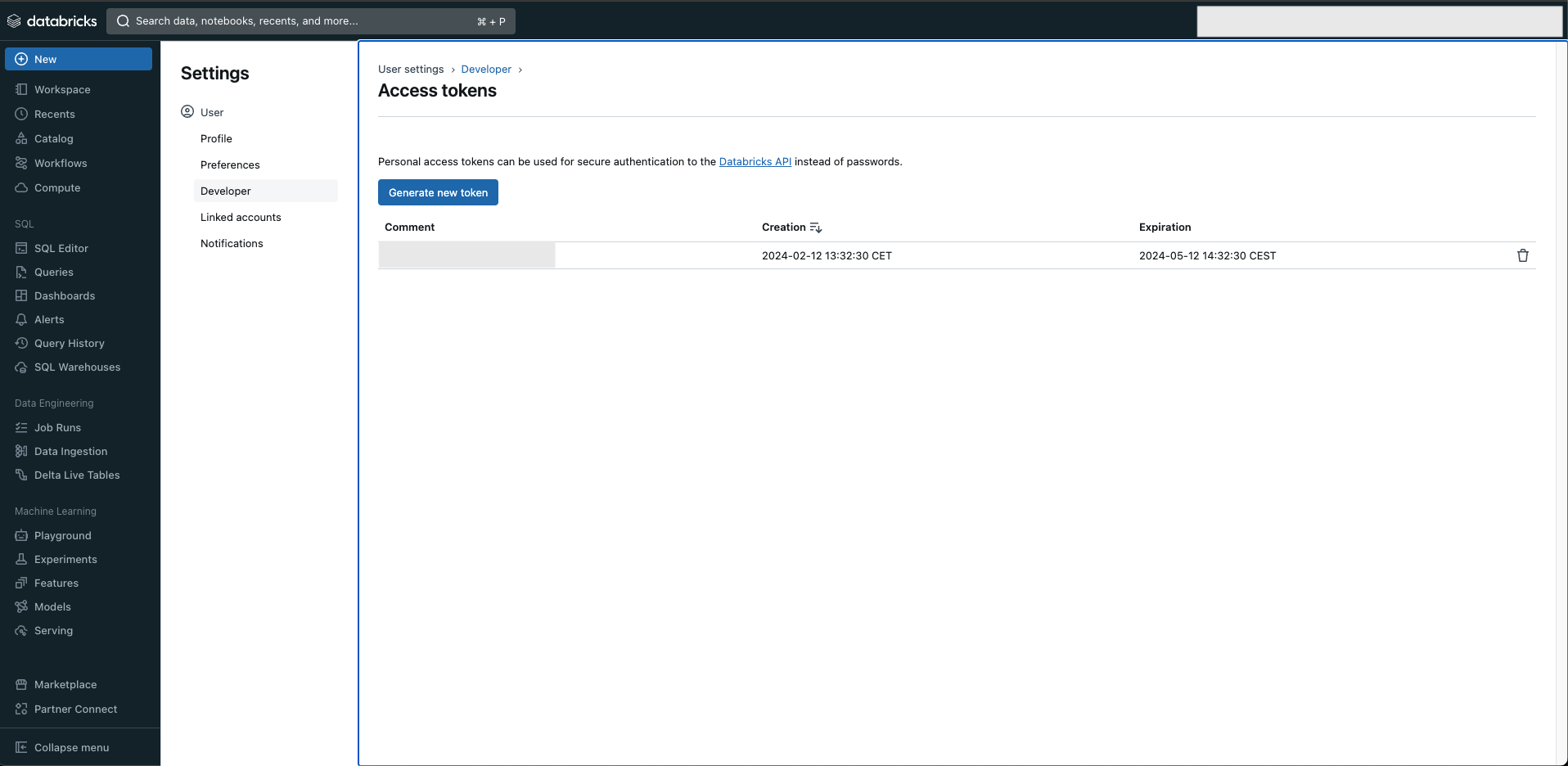
Databricks Access Token
- Click on Generate new token and copy created Token to required connector field.
Updated almost 2 years ago


 Enterprise feature. Contact us to learn more.
Enterprise feature. Contact us to learn more.