Bookmarked Queries
You can bookmark a query to provide easy access to commonly used queries.
Bookmark a Query
To bookmark a query in Studio, follow these steps:
1. With the query window open, type a query you wish to bookmark.
2. Click Save as New Bookmark, then provide a name and description for your bookmark. If you are editing an existing query, click Update Bookmark.
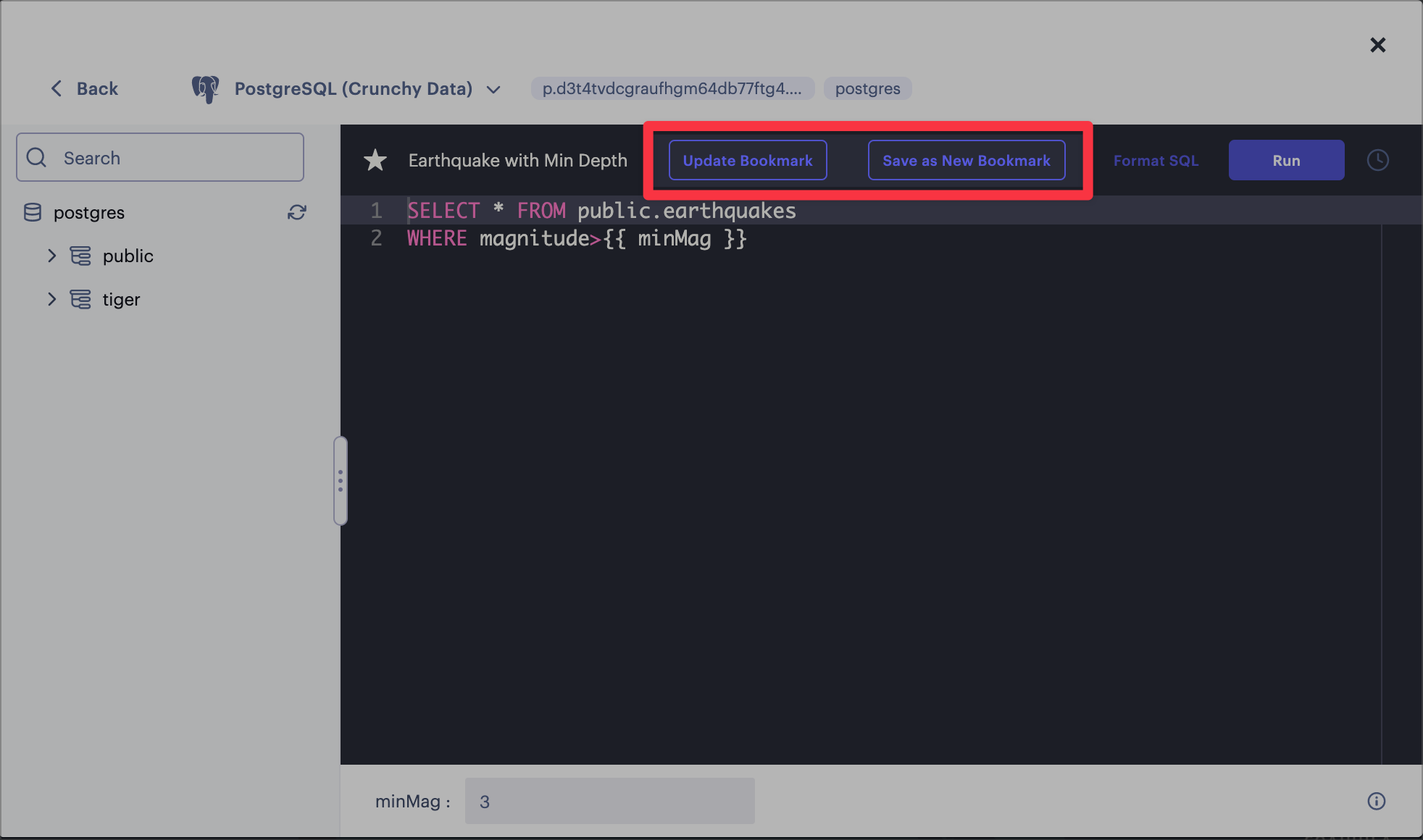
The Save as New Bookmark and Update Bookmark in the Query Editor.
3. In the fields provided, enter a name and description for your data connector, then click Save.
Your bookmarked query will be saved, accessible in the Connectors tab in the Add Data to Map window.
Retrieve Bookmarked Query
After bookmarking a query, you can quickly add it to any future project.
Follow these steps to retrieve a bookmarked query:
1. Click Add Data to open the Add Data to Map window.
2. Click Query > Bookmarked Queries.
3. Select a query, then click Add to map.
Update or Remove Bookmarked Query
To update/remove a bookmarked query, follow these steps:
1. Edit the query you wish to update.
Alternatively, click the Edit Query button in the Bookmarked Queries window.
2. Add, insert, and remove SQL code for the selected query.
3. Click Update Query, then optionally update the title and description.
4. Click Update to save your query, or Remove to remove the queried bookmark.
Updated about 2 years ago
