Amazon S3
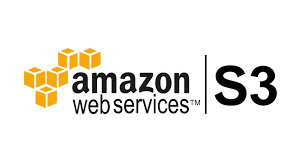
In order to use the Amazon S3 integration, you must create the S3 bucket in which you want to store your data. You’ll also need to provide Foursquare with write access to the bucket in order to start receiving data.
We do this through role-based authentication, where you apply a policy to the S3 bucket that grants Foursquare list, read and write permissions.
How We Work Together
Foursquare can provide a daily delivery of Pilgrim visit and geofence events to an Amazon s3 bucket owned by you. If you don’t need to receive your users' events in real-time, a nightly delivery of these events to an s3 bucket may be a great fit for your needs.
Examples of What You Can Do
If you don’t need events to be pushed to your users in real-time, then you can use a nightly s3 bucket delivery to retain these events on your side. Some examples of what you can do include analytics or using these events with a custom messaging solution you’ve built out.
Integration Details
Visits & Geofence Data Schemas
To view the schemas for the visits and geofence events data you will be receiving, please see:
- Create an S3 Bucket. The bucket name must begin with
4sq-partner-pilgrimsdk. - Create a new Bucket Policy from the template below and be sure to replace
{bucket}with the name of the S3 bucket created in Step 1.
{
"Version": "2012-10-17",
"Statement": [
{
"Action": [
"s3:ListBucket"
],
"Effect": "Allow",
"Resource": "arn:aws:s3:::4sq-partner-pilgrimsdk-{bucket}",
"Principal": {
"AWS": [
"arn:aws:iam::628804397842:role/4sq-s3-team-pilgrimsdk"
]
}
},
{
"Action": [
"s3:PutObject",
"s3:PutObjectAcl",
"s3:GetObject",
"s3:GetObjectAcl",
"s3:DeleteObject"
],
"Effect": "Allow",
"Resource": "arn:aws:s3:::4sq-partner-pilgrimsdk-{bucket}/*",
"Principal": {
"AWS": [
"arn:aws:iam::628804397842:role/4sq-s3-team-pilgrimsdk"
]
}
}
]
}
- Apply the policy to the bucket.
- Make sure the Pilgrim SDK is properly setup.
- From your Foursquare Pilgrim Console, Enable Third Party Integrations .
- If the policy is set up correctly, the bucket will be validated and saved; we will begin delivering visit and geofence events to your bucket daily.
Updated almost 2 years ago
