Set Up Visit Detection Notifications & Criteria
Manage Venue Filters
Once you've implemented the Movement SDK, you can choose to be notified for all venues or filter for a subset of venues based on categories, chains, and/or a specific venue.
By default, your account is set up to notify you about All Venue Types.
To modify the notifications you receive:
- On the Configuration page for the Movement SDK, in the Venue Filters section, select the Customize Venue Types radio button.
- To filter by venue category, click on the Filter by Category drop-down and make your selection.
- To filter by venue chain, click on the Filter by Chain drop-down and make your selection.
- To filter by a specific venue, click on the Filter by Venue drop-down and make your selection.
Note that if you are filtering by a specific venue, you will need to select the geographical location first.
- Click Save to ensure your notification filters are saved.
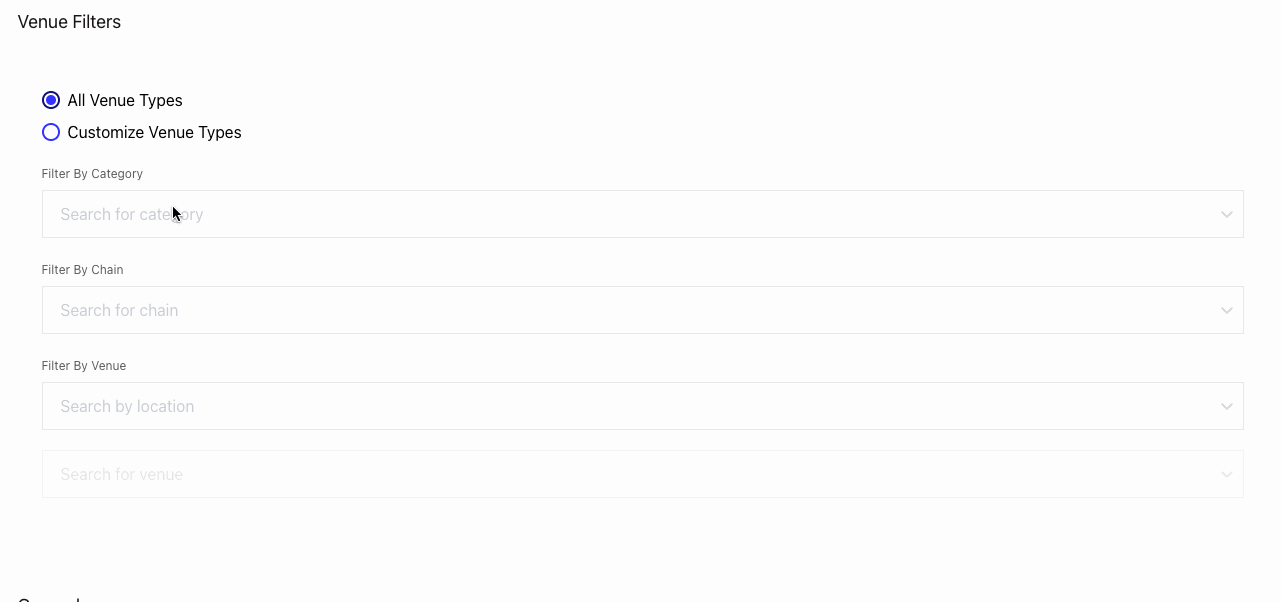
General Criteria
Minimum Confidence Level
The minimum confidence level that triggers an SDK notification can be set from your Developer Console.
Available settings are:
- None = confidence that an event occurred is <70%
- Low = confidence that an event occurred is 70%
- Medium = confidence that an event occurred is 80%
- High = confidence that an event occurred is 90%
Depending on your use case, it may make sense to use a confidence level that is higher or lower. For testing purposes, we recommend setting the confidence to All. Setting the confidence to All will trigger an SDK notification for every stop, even if it's below the Low confidence threshold. While testing you can observe the confidence level of notifications to decide on the level that is most suitable for your app. For reference, the Foursquare app uses a confidence level of Medium or above to send users push notifications.
By default, the Minimum Confidence Level is set at All.
To modify the confidence levels used for your app:
- On the Configuration page for the Movement SDK, in the General section, click on the Minimum Confidence Level drop-down.
- From the Minimum Confidence Level drop-down, select the confidence level of your choice.
- Click Save.
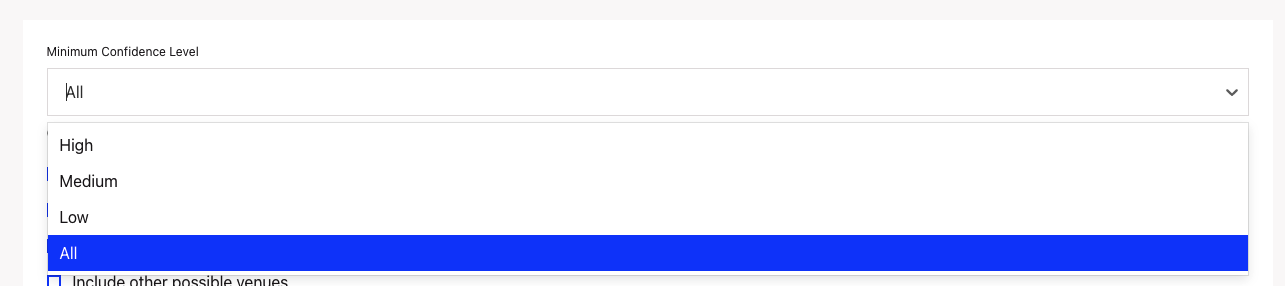
Include Other Events
After 3-7 days of use, the SDK will determine the user’s home and work location. If you would like to see these events, you can enable the Include events for Home stops and Include events for Work stops checkboxes.

If you would like to know when a user leaves a venue, please enable Include departure events.
Enable Include other probable venues if you want to receive an object of nearby venues. Please note that if the minimum confidence level is not met for the nearby venues, then the nearby venue will not be triggered. When using this setting, we recommend setting the Minimum Confidence Level to All.
Enable Data Visualization
The Movement SDK Visits data visualization is not enabled by default.
To view your SDK Visits data:
- From the Home page, click on the Project you wish to view.
- In the left-hand navigation menu, under Movement SDK, click on Configuration.
- On the Configuration page, scroll down to the Data Visualization section, check the View the Movement SDK data with Foursquare Studio box to enable the functionality.
- Click Save.
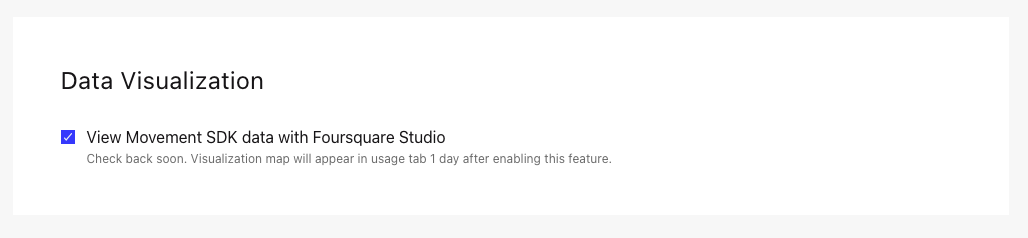
Updated over 2 years ago
