View SDK Event Logs
The Event Logger is a useful tool that helps provide visibility into device activity while you are working to confirm the Movement SDK is properly implemented into your app.
Register Test Devices
Before the Event Logger will start tracking activity, you must first register the devices that you'd like to see event logs for. You do this by going to the Event Logs section and clicking the Manage IDs link in the top right corner:
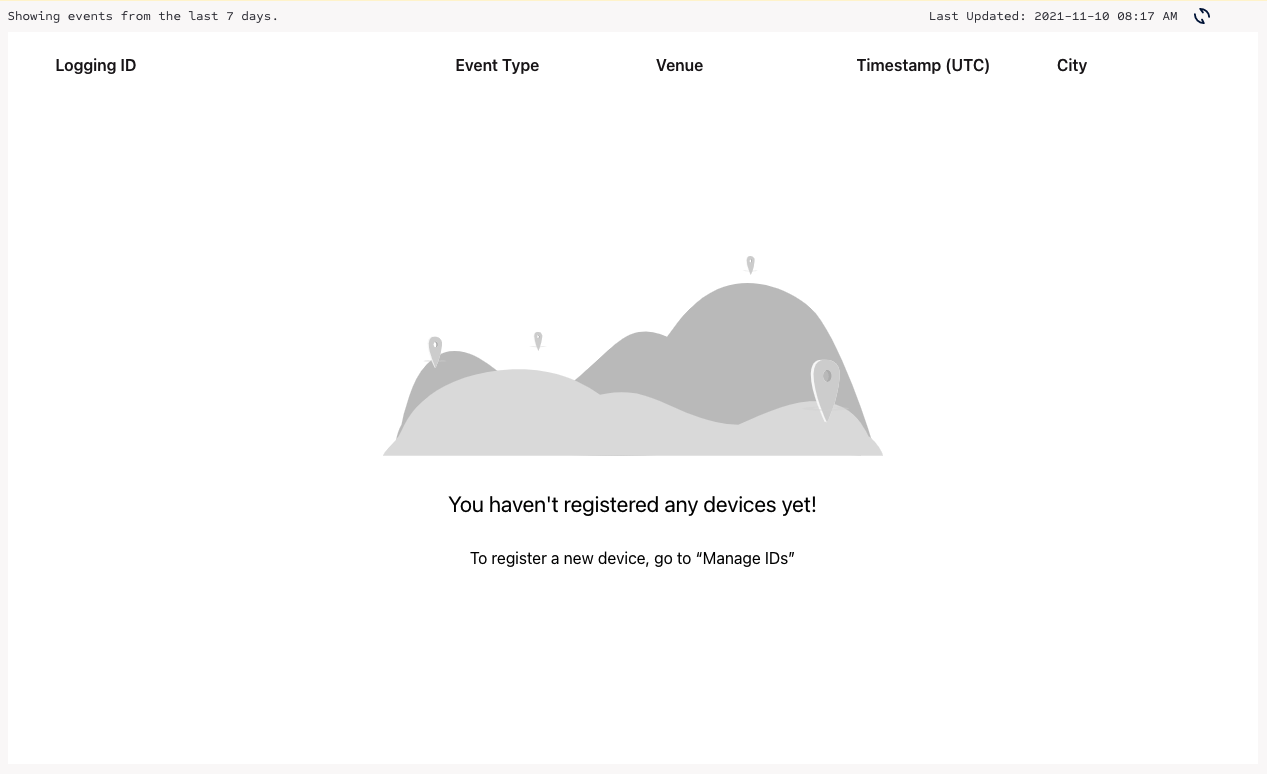
To add the new ID to track, you'll be asked to select the ID type:
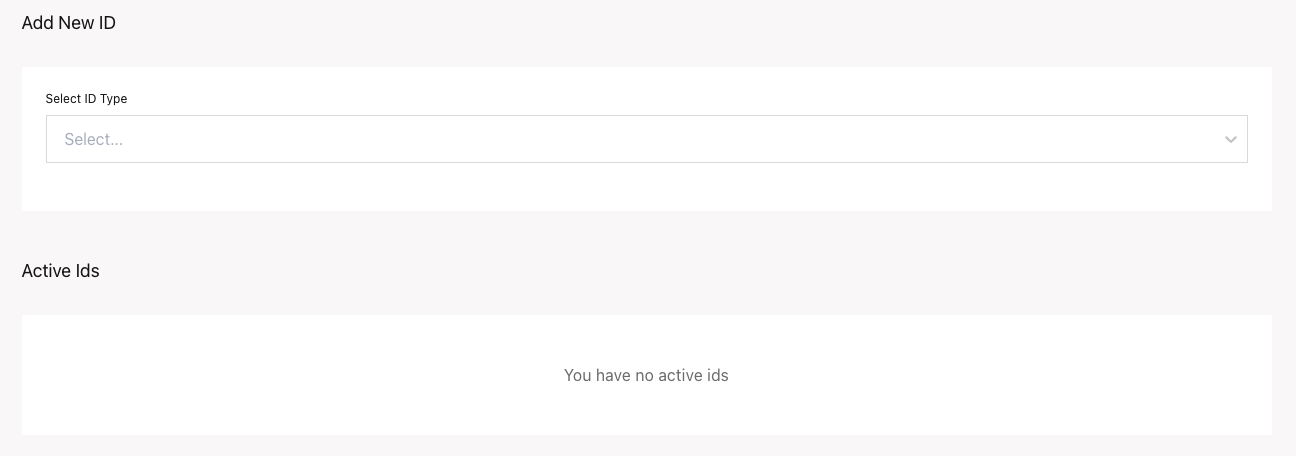
You have three options:
- Install ID: this is an ID specifically created by the Movement SDK for each installation. If your app is uninstalled and reinstalled on this device, the Install ID will change and you'll need to remember to add the new Install ID to continue logging events. An example:
8F8FD055-E2BE-497F-B666-49E4ED69D2A1. In Swift, you can get this by calling:MovementSdkManager.shared().installId - Ad ID: this is also referred to as the MAID. Apple's Mobile Ad ID is known as the IDFA, or ID for Advertisers. An example:
231A005B-700F-4119-zB1CE-991EAB2B605D. Google’s Mobile Ad ID is known as AAID, or Android Advertising ID. This is different than the Android ID, which was Android’s permanent device ID. An example:c14e7fb1–4476–4b21-ba18–063-c35c0a3b. Note: These IDs are not hardcoded to a mobile device and can be reset or blocked by users. Both Apple and Android users can reset their MAIDs to flush all data. Apple users can also block ad tracking entirely, which resets the MAID to all zeros. For Swift, you can do something like:ASIdentifierManager.shared().advertisingIdentifier.uuidString - User ID: The SDK gives developers the ability to set Custom User Data. This allows you to then identify that user based on your own predefined ID.
Once you've registered the ID's you want to log events for, you'll see them listed and as they start generating visits or triggering geofences, the events will begin showing up in the logs.
View Events
As your registered devices start triggering event activity, those events will start showing up in the Event Logs:
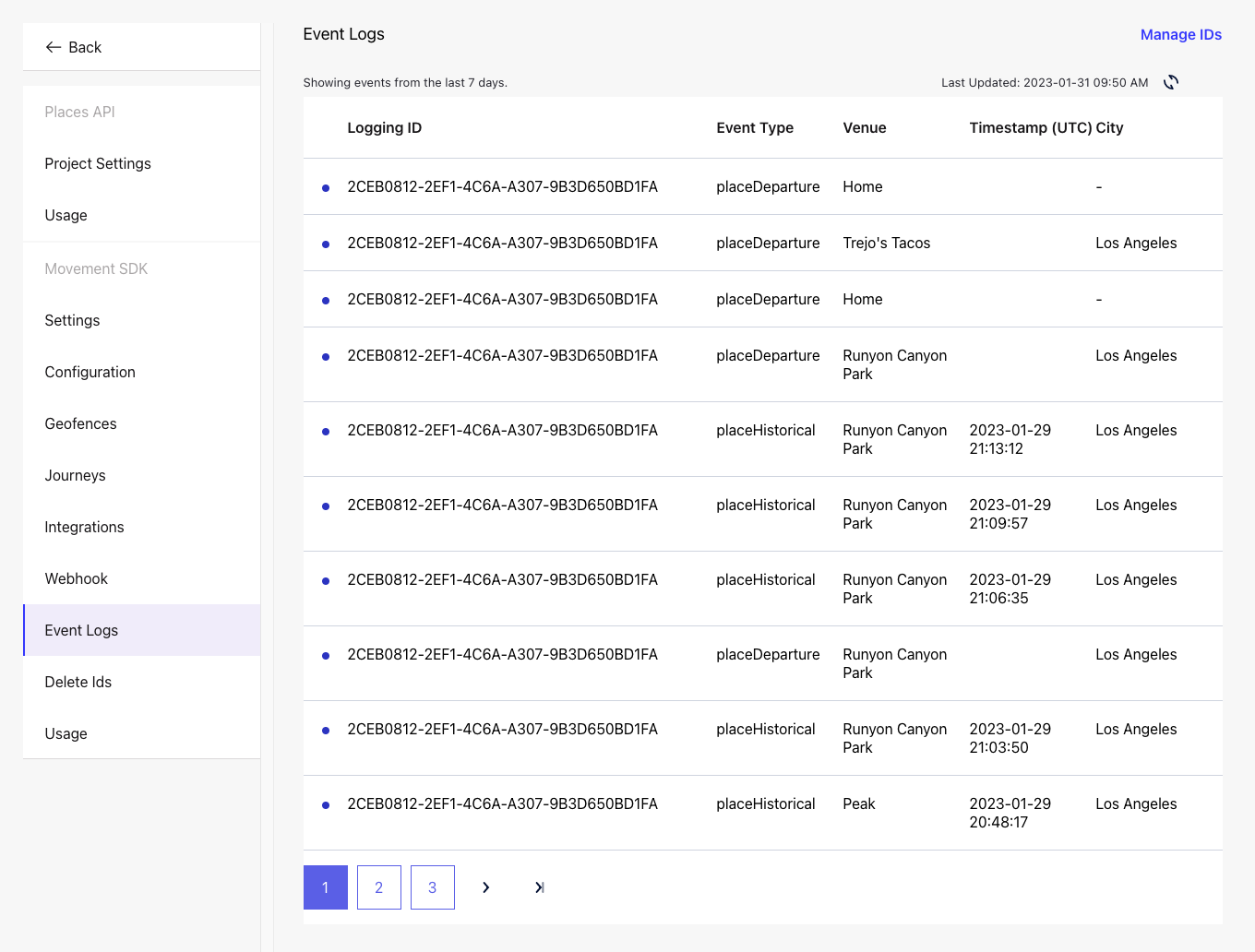
To get more information about each individual event, just click the row and you'll see more details:
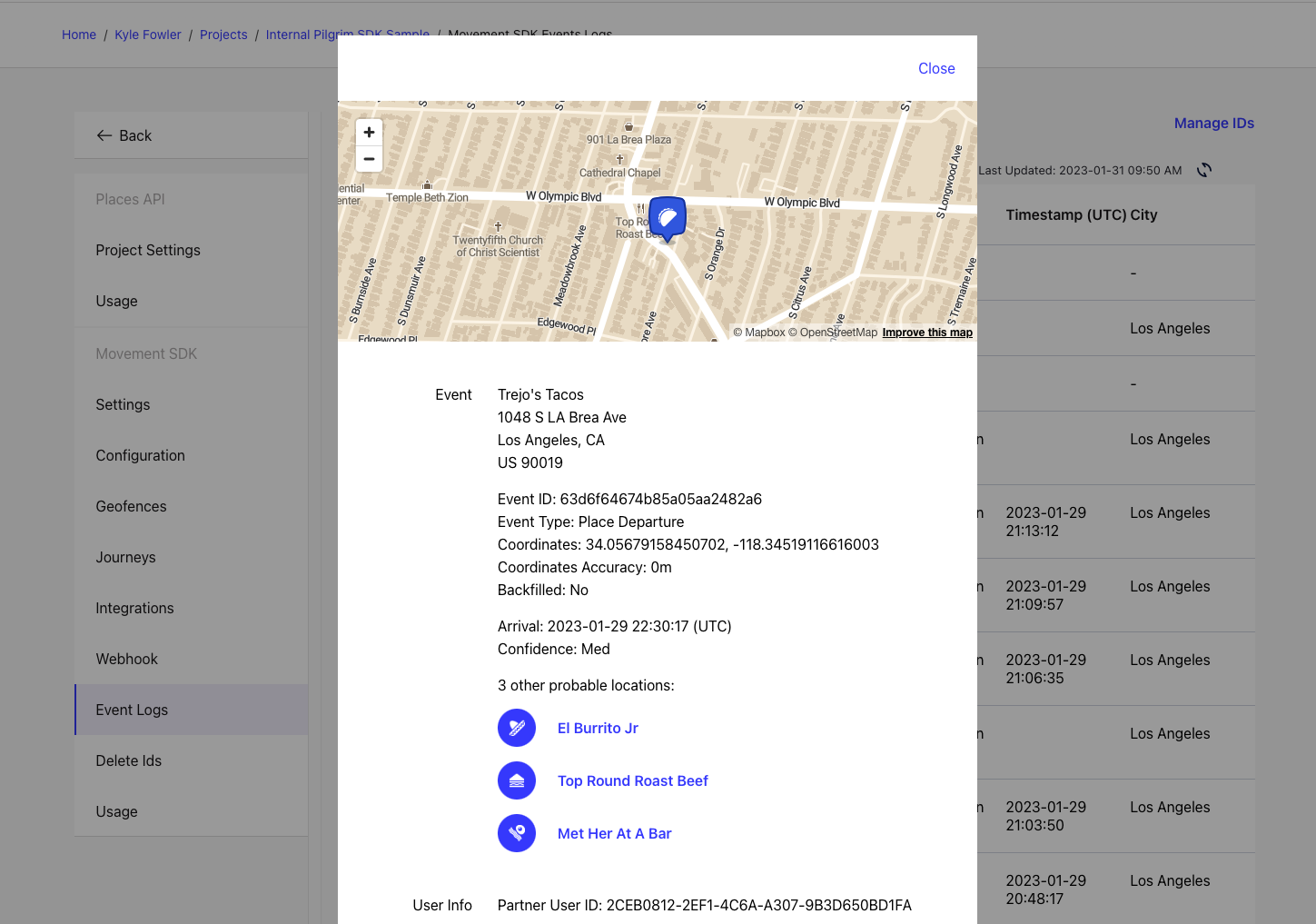
Note: Event Logs only show events for the last 7 days. Past 7 days, events are dropped and no longer accessible.
Updated over 2 years ago
