Deploy Segments to DSP
This guide shows how to deploy segments to DSPs for both Proximity and Audience.
Requirements
The following requirements must be met prior to deploying your segment:
- You have a Foursquare Targeting account. If you do not have an account, please contact your Foursquare team or email us at [email protected]
- You have created a design in either Proximity or Audience.
Build your Segment
To start, either open your design and click the Build on the top right.
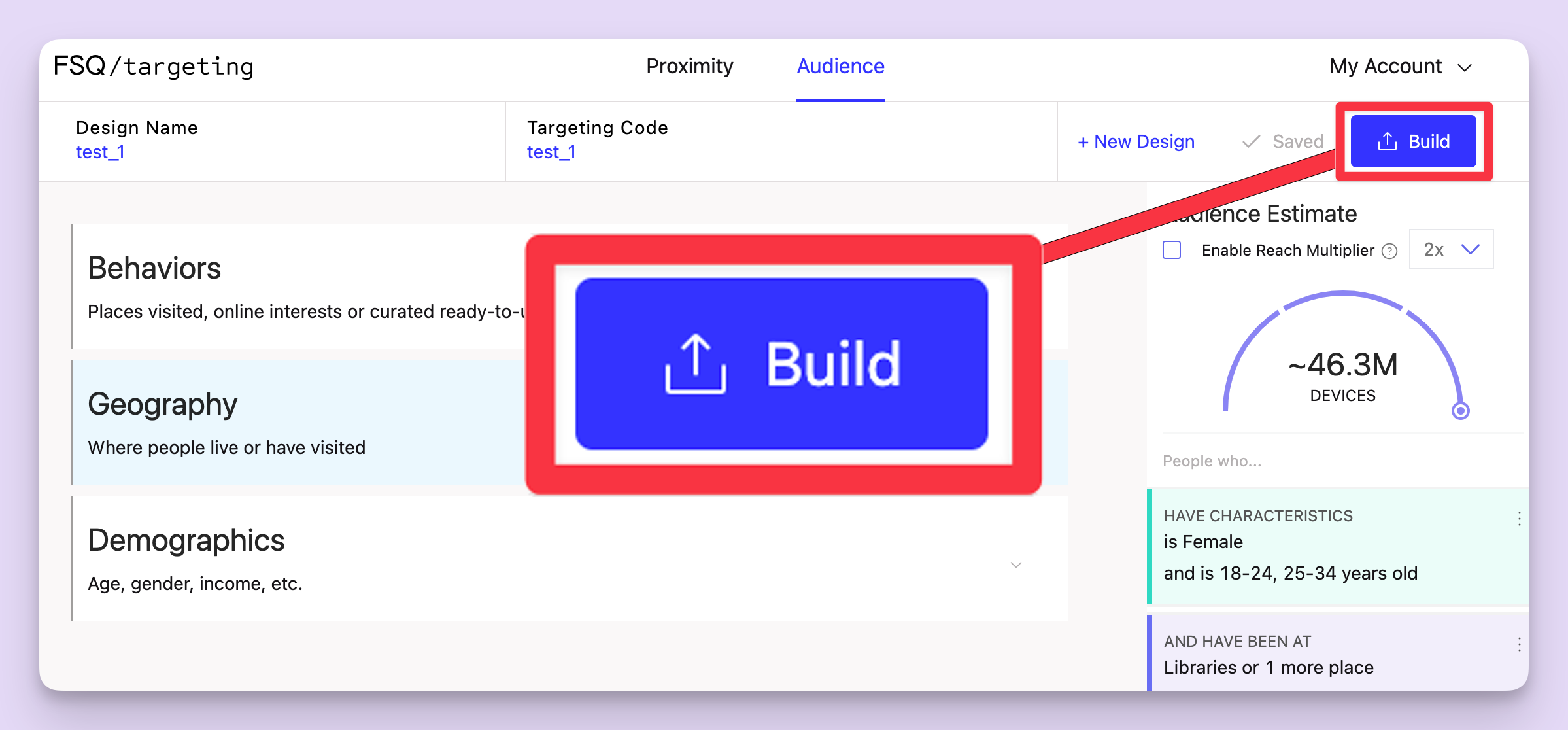
Build button from the Audience Designer tool.
Alternatively, from either the Proximity or Audience design dashboard, the click Build button.
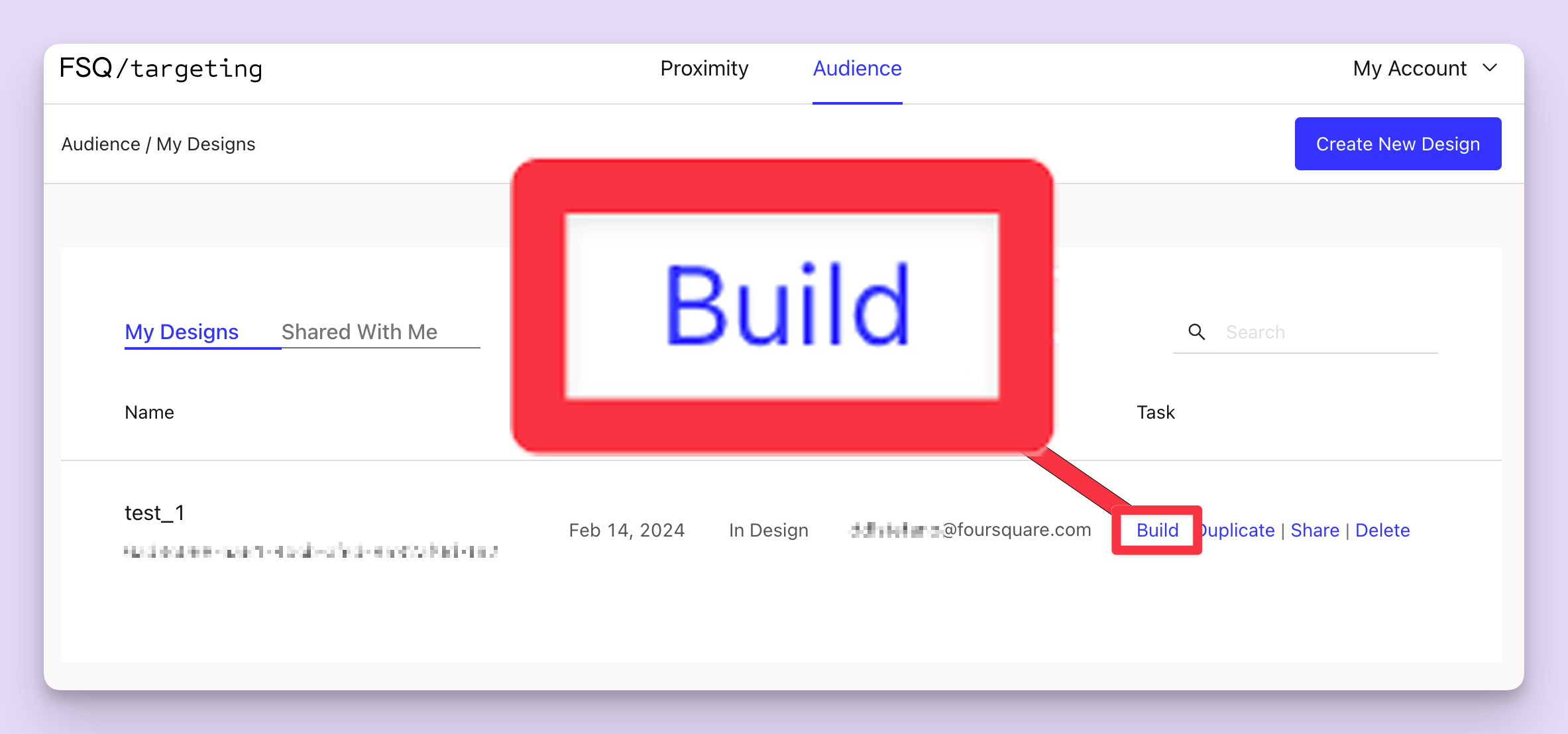
The build button from the Targeting dashboard.
You'll be redirected to a form allowing you to fill in the form. Click Sounds Good! to continue.
Build Design
Our team will use the information you provide in this form to ensure your campaign is optimally configured, as well as to provide any future assistance.
In the first section, please provide some basic information about the campaign.
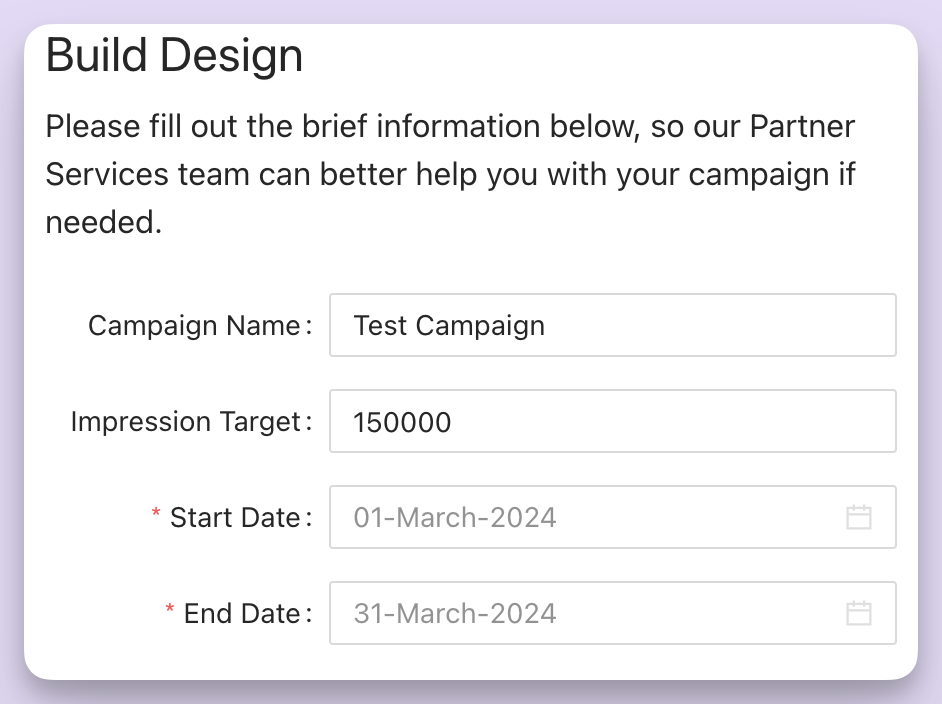
Build Design section when deploying to a DSP.
The remainder of the form contains a list of DSPs to deploy the build to. Select any platforms you wish to deploy to.
- For self-serve platforms: Select your platform from the list. Once you submit, your segment will be automatically deployed.
- For non-self-serve platforms: Select “Non-self-serve platform. Will open a support ticket.” Afterwards, please open a support ticket, and our team will assist with deploying your segment.
Not sure if your platform supports self-deployment? Check the list of eligible platforms here.
In some cases, there is a box where you can provide additional details, such as an account code, id, etc. when necessary.
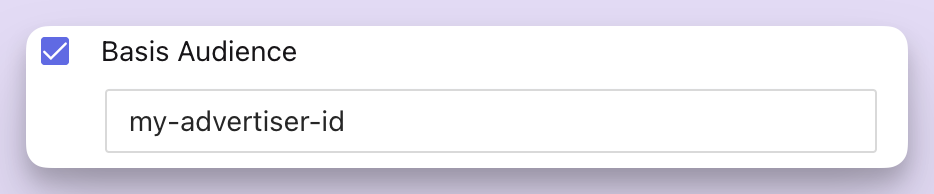
When deploying to Basis Audience, you must provide your advertiser ID.
Submitted builds cannot be canceled
Once you click Submit, your build will begin to deploy. Please double-check the form before proceeding.
Click Submit when you are ready to build your design.
Final Steps
If you are deploying to a self-serve platform, you should receive a confirmation email to the email address associated with your account.
You will receive another email in 3-6 business days confirming that the targeting deployment is complete and that your segment(s) are available for activation. If you do not receive an email within that time frame, please reach out to your Foursquare account representative.
If you are deploying to a non-self-serve platform, all communication will be through our support team via the Zendesk ticket you submitted.
You should now find the Foursquare segments in the DSP and append to your campaign (AdGroup/AdSet/Line Item.)
In addition, the status in the design page will now read Built.
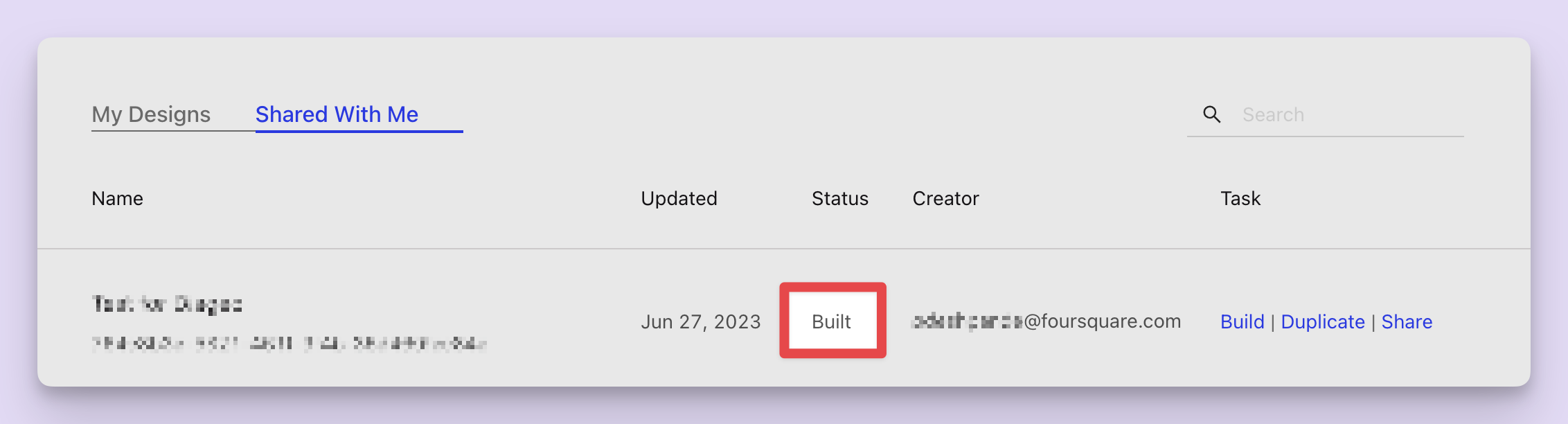
A design showing a built status.
How's your experience with Foursquare Targeting?
We'd love your feedback! Share your experience by leaving us a review on G2.
Updated 4 months ago
